
Add a Quiz to Your Course
Pedagogic Rationale
Tips for Online Assessment
How to Add a Quiz to Your Course
Pedagogic Rationale
Online quizzes check student’s understanding of content during the course, and help the lecturer assess their progress.
Tips for Online Assessment
- Set a limited time for the quiz, depending on the purposes of the evaluation.
- If it is important to remember knowledge for the test, set a short time.
- If the quiz is open-book or the students can use their notes or search the web, set a longer time.
- Create a large database of questions and allow Moodle to choose random questions.
- To add a Likert scale question, use the multi-choice question and do not shuffle the answers.
How to Add a Quiz to Your Course
- Enter the course site.
- Click Edit

- Select the unit that you want to add the quiz to and Click “Add an activity or resource.”
- Click “Quiz”
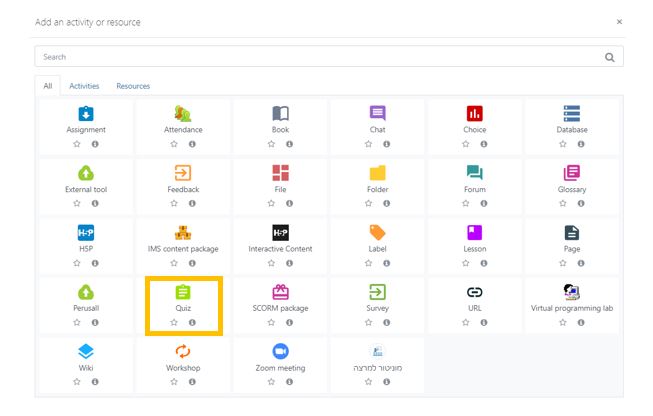
- Enter the name of the quiz as it will appear to students.
- Enter a description
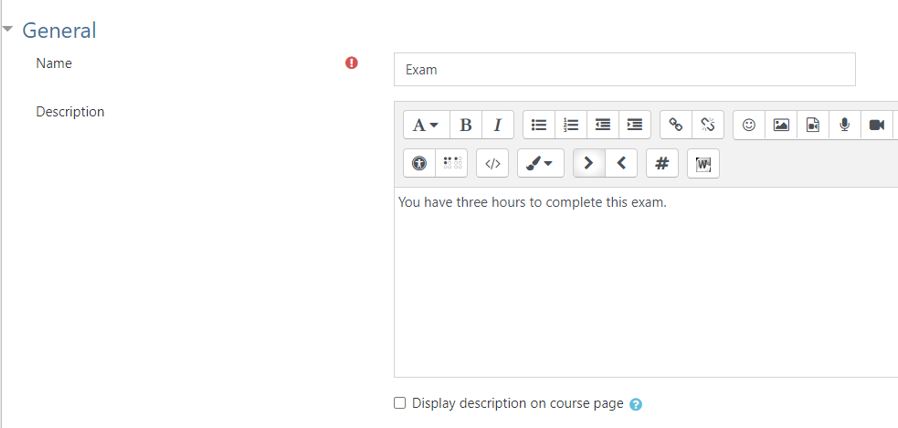
It is recommended to write the instructions for students: length of the test, options for selecting questions, permitted reference materials, etc. - End-of-semester test must be designated.
- Monitor always choose “Yes”.
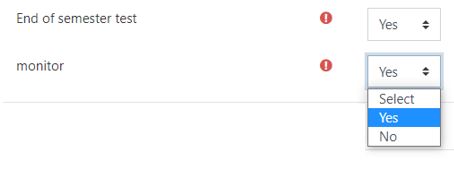
- Choose the date and time that the quiz will be available.
- Choose the date and time that the quiz will no longer be available. Students will not be able to access the quiz after this time.
- Set the duration of the quiz from the moment it is entered until it is automatically closed.
It is recommended that you set the end of the quiz to 30 minutes beyond the time limit to allow late persons to complete the test in time. - Choose what happens when the quiz duration ends.
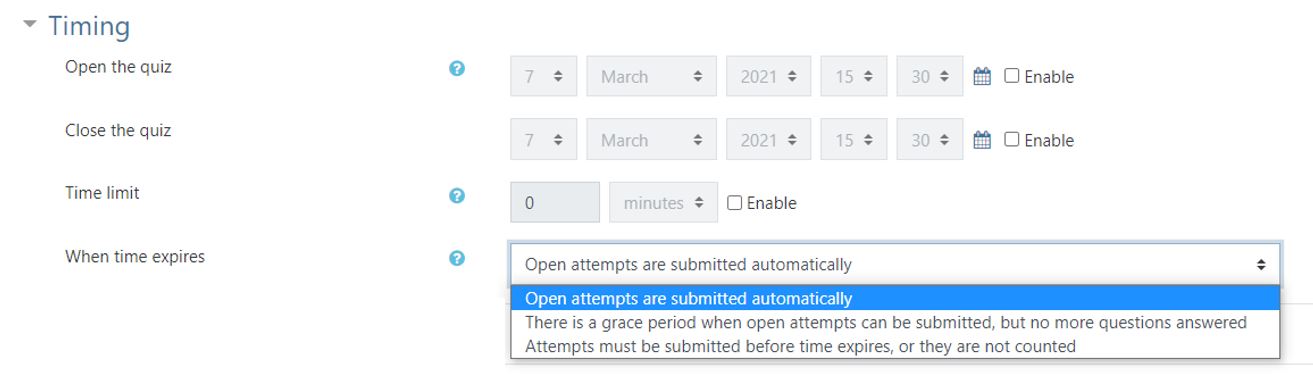
- If the grade book has categories, choose the category for the quiz.
- If course completion is active, set the minimum grade to pass the quiz and mark complete. Pass/Fail will be entered into the gradebook.
- Enter the number of attempts allowed.
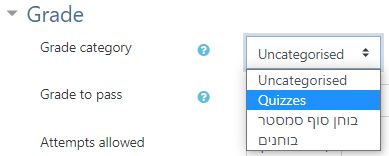
- Choose “Yes” or “No” to Shuffle the questions.
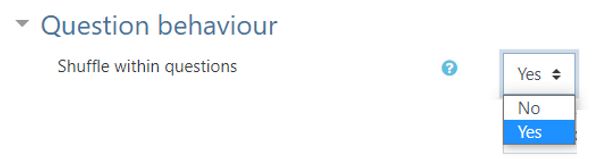
- Save the quiz.
![]()

Add a Quiz to Your Course
Pedagogic Rationale
Online quizzes check student’s understanding of content during the course, and help the lecturer assess their progress.
Tips for Online Assessment
- Set a limited time for the quiz, depending on the purposes of the evaluation.
- If it is important to remember knowledge for the test, set a short time.
- If the quiz is open-book or the students can use their notes or search the web, set a longer time.
- Create a large database of questions and allow Moodle to choose random questions.
- To add a Likert scale question, use the multi-choice question and do not shuffle the answers.
How to Add a Quiz to Your Course
- Enter the course site.
- Click Edit

- Select the unit that you want to add the quiz to and Click “Add an activity or resource.”
- Click “Quiz”
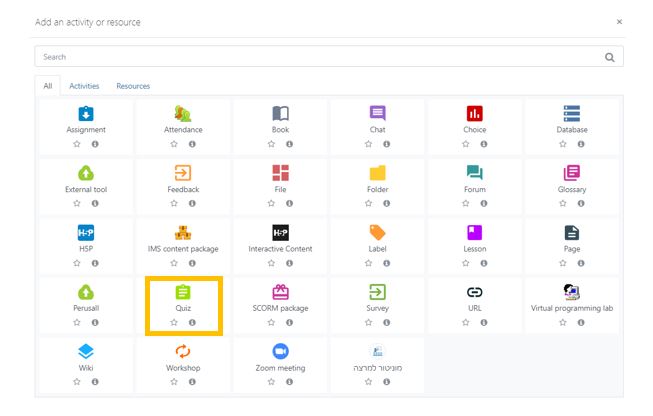
- Enter the name of the quiz as it will appear to students.
- Enter a description
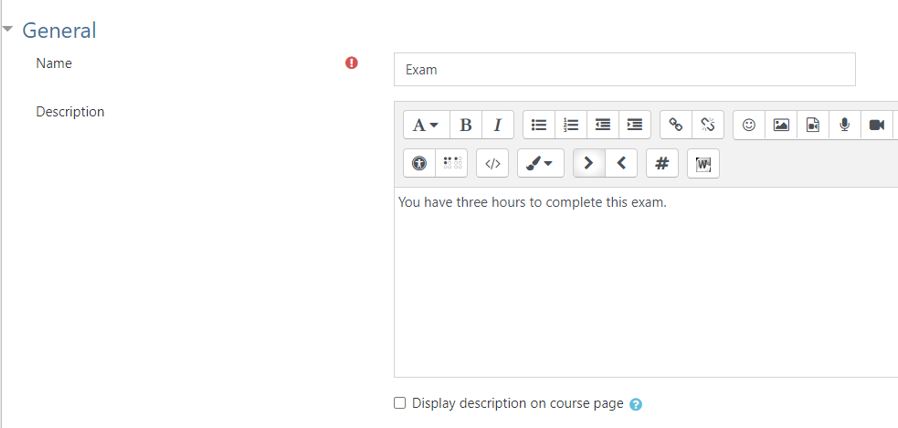
It is recommended to write the instructions for students: length of the test, options for selecting questions, permitted reference materials, etc.
- End-of-semester test must be designated.
- Monitor always choose “Yes”.
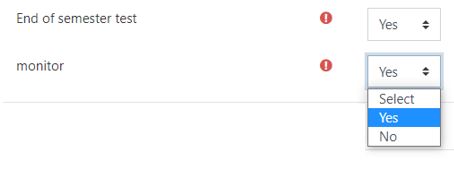
- Choose the date and time that the quiz will be available.
- Choose the date and time that the quiz will no longer be available. Students will not be able to access the quiz after this time.
- Set the duration of the quiz from the moment it is entered until it is automatically closed.
It is recommended that you set the end of the quiz to 30 minutes beyond the time limit to allow late persons to complete the test in time.
- Choose what happens when the quiz duration ends.
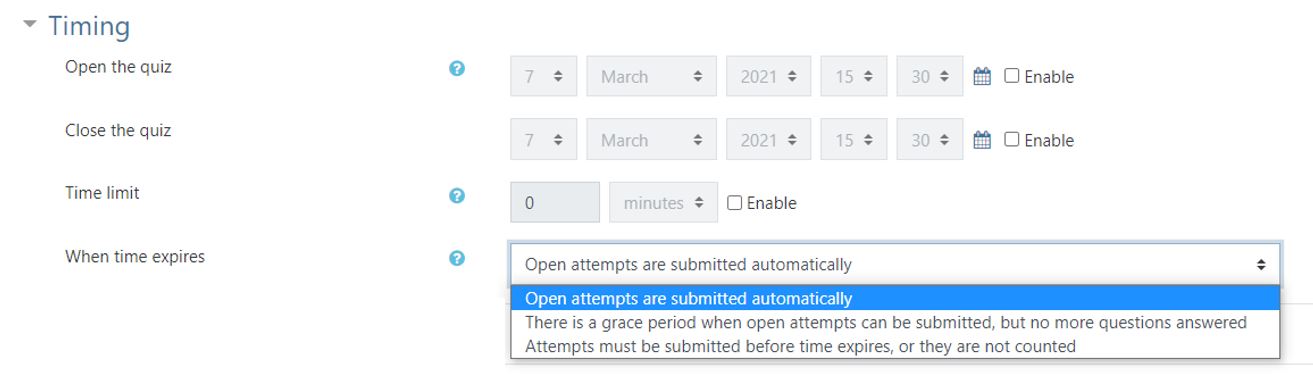
- If the grade book has categories, choose the category for the quiz.
- If course completion is active, set the minimum grade to pass the quiz and mark complete. Pass/Fail will be entered into the gradebook.
- Enter the number of attempts allowed.
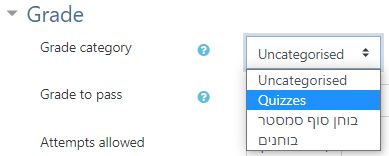
- Choose “Yes” or “No” to Shuffle the questions.
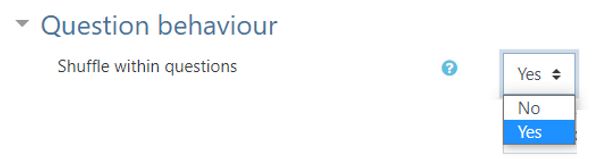
- Save the quiz.
![]()



