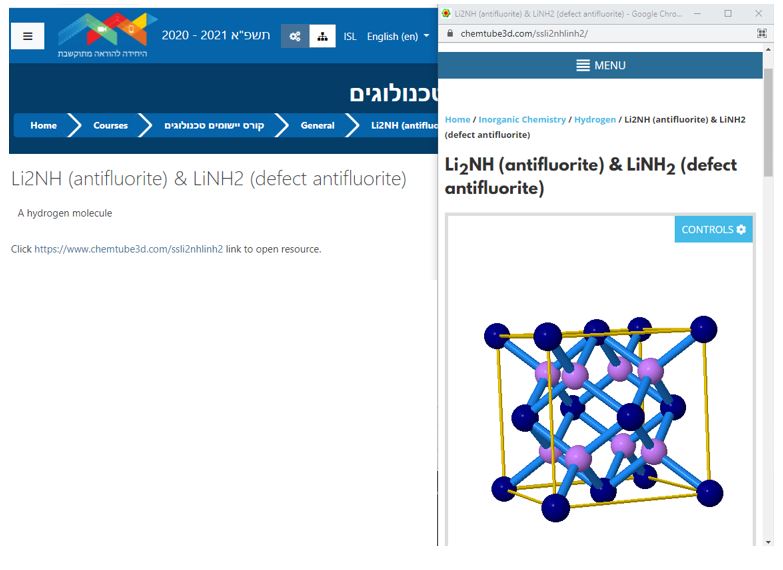URL
URL
Add a URL to your course.
URL
A URL is a Universal Resource Locator, otherwise known as a Web Link. Add a URL to your course site to link to an internet resource.
The URL resource can be displayed in the following modes:
- Automatic: The display option is selected automatically.
- Embed: The linked resource is displayed within the Moodle page, below the navigation bar.
- Open: The resource is opened in the browser window (in place of the course page).
- Pop-up: The resource is displayed in a separate browser window. The course page remains.
- Frame: The resource is displayed within a frame below the navigation bar and description.
- New Window: The resource is displayed in a new browser window.
Add a URL to your course.
- Enter the course site.
- Click “Edit.”

- Click “Add an activity or resource.”
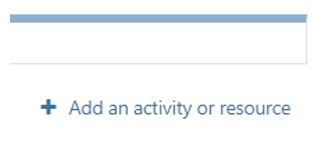
- Click “URL”
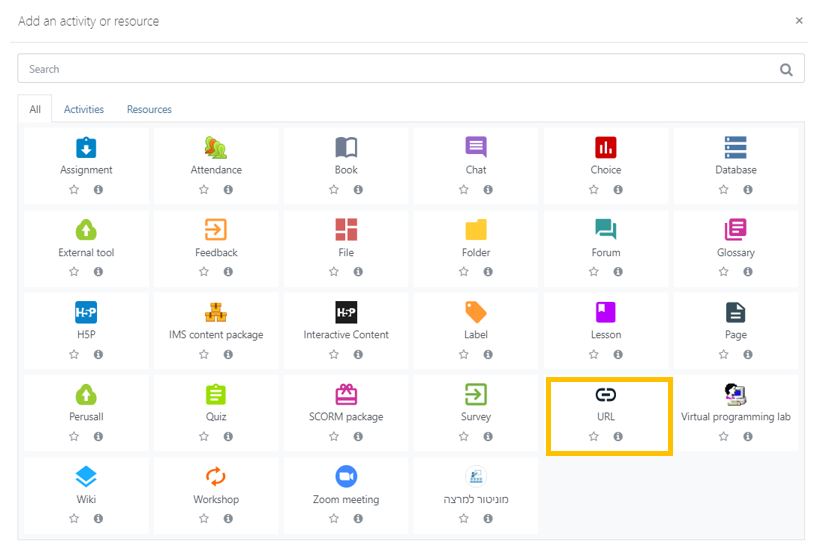
- Enter a Name, the URL and description.

- Choose the display option.
- Automatic: The display option is selected automatically.
- Embed: The linked resource is displayed within the Moodle page, below the navigation bar.
- Open: The resource is opened in the browser window (in place of the course page).
- Pop-up: The resource is displayed in a separate browser window. The course page remains.
- Frame: The resource is displayed within a frame below the navigation bar and description.
- New Window: The resource is displayed in a new browser window.
- Save

Example of an embedded URL
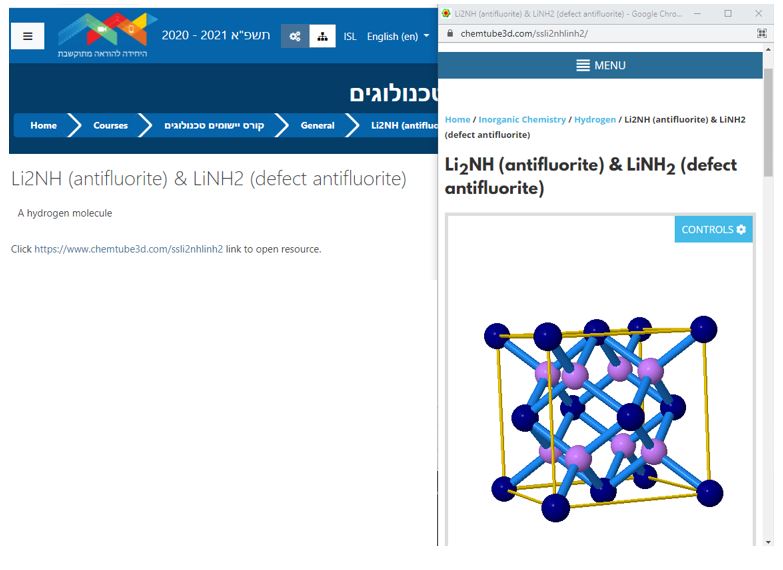

URL
URL
A URL is a Universal Resource Locator, otherwise known as a Web Link. Add a URL to your course site to link to an internet resource.
The URL resource can be displayed in the following modes:
- Automatic: The display option is selected automatically.
- Embed: The linked resource is displayed within the Moodle page, below the navigation bar.
- Open: The resource is opened in the browser window (in place of the course page).
- Pop-up: The resource is displayed in a separate browser window. The course page remains.
- Frame: The resource is displayed within a frame below the navigation bar and description.
- New Window: The resource is displayed in a new browser window.
Add a URL to your course.
- Enter the course site.
- Click “Edit.”

- Click “Add an activity or resource.”
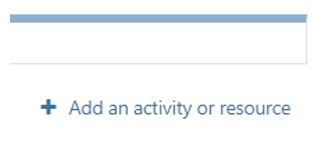
- Click “URL”
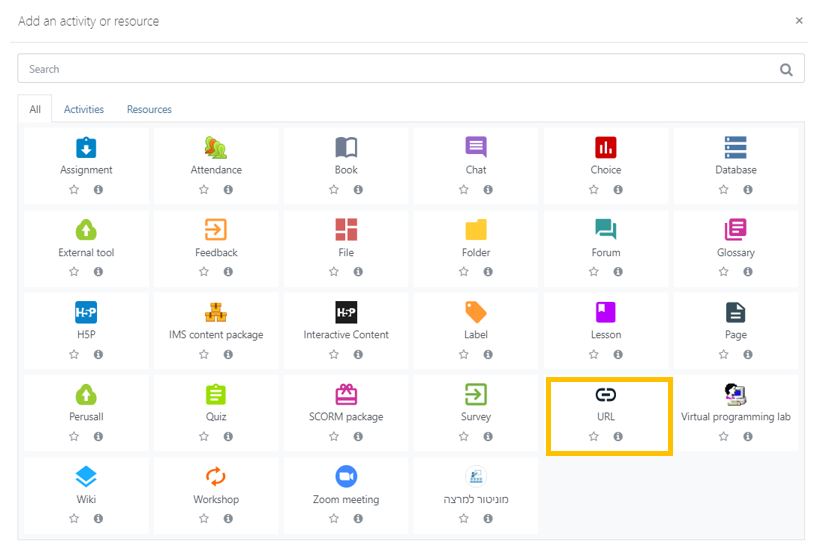
- Enter a Name, the URL and description.

- Choose the display option.
- Automatic: The display option is selected automatically.
- Embed: The linked resource is displayed within the Moodle page, below the navigation bar.
- Open: The resource is opened in the browser window (in place of the course page).
- Pop-up: The resource is displayed in a separate browser window. The course page remains.
- Frame: The resource is displayed within a frame below the navigation bar and description.
- New Window: The resource is displayed in a new browser window.
- Save

Example of an embedded URL