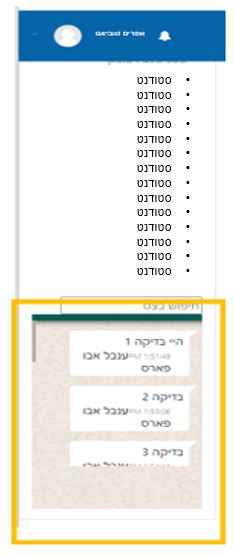Student-Instructor Communication during an exam.
Pedagogic Rationale
Send a message to a student or all students
Reply to a student message
View Messages
Pedagogic Rationale
During an exam, students can send a message to the instructor, but not to another student.
This method ensures that a student will receive an immediate response and the instructor will not miss a message.
To receive messages from students during the exam in real-time, you must be in the exam in Moodle.
Send a message to a student or all students
- Enter the course site
- Enter the Exam
- On the side menu is a block “Send a message to a student.”
- Select the student that you would like to send a message to.
If you want to send a general message to all students, select the first option “all students.”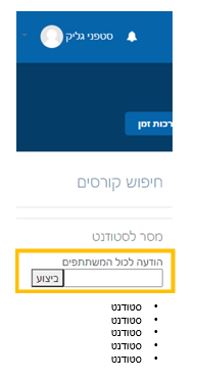
- Write the message and click Send.
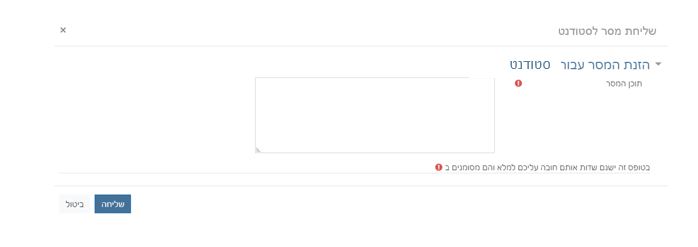
Reply to a student message
- Enter the course site
- Enter the Exam
- Be on the lookout for messages.
- When you receive a message from a student, it will appear in blue.
On the message that you receive from the student: - Click “OK”
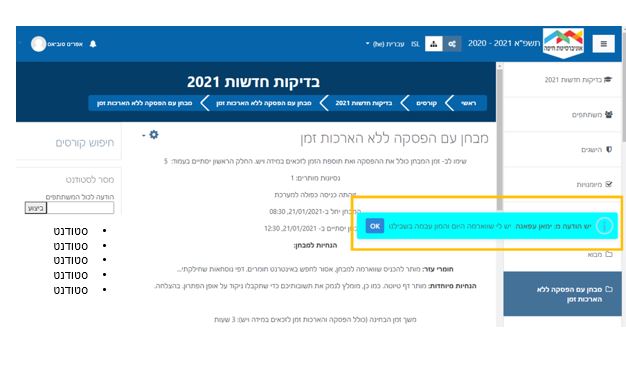
- The reply pane will open. Compose your response.
- Click Send.
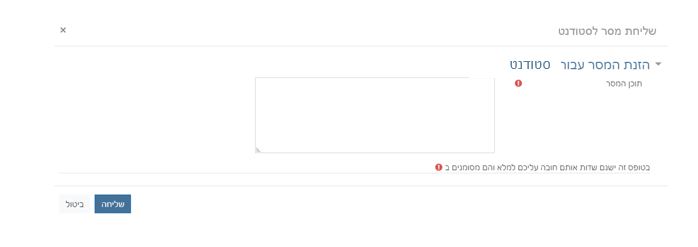
View Messages
- Enter the course site
- Enter the Exam
- To view all messages a specific student sent, with your mouse hover over the student’s name.
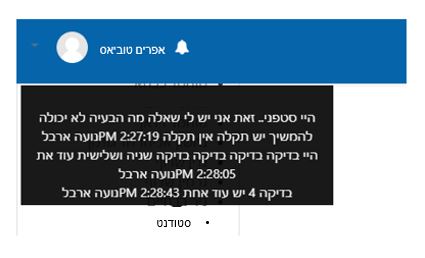
- To view messages received from all students, scroll to the bottom of the student list.
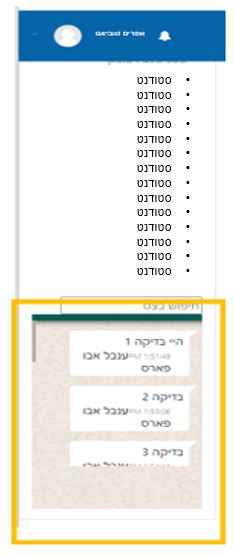

Student-Instructor Communication during an exam.
Pedagogic Rationale
During an exam, students can send a message to the instructor, but not to another student.
This method ensures that a student will receive an immediate response and the instructor will not miss a message.
To receive messages from students during the exam in real-time, you must be in the exam in Moodle.
Send a message to a student or all students
- Enter the course site
- Enter the Exam
- On the side menu is a block “Send a message to a student.”
- Select the student that you would like to send a message to.
If you want to send a general message to all students, select the first option “all students.”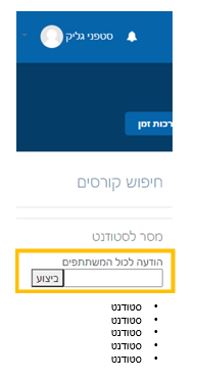
- Write the message and click Send.
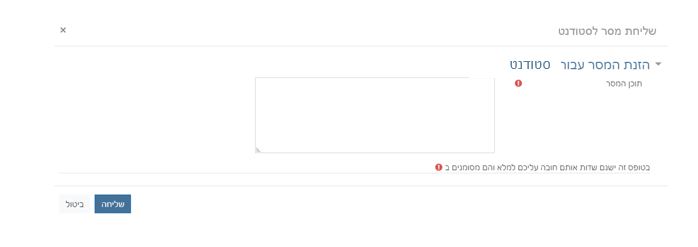
Reply to a student message
- Enter the course site
- Enter the Exam
- Be on the lookout for messages.
- When you receive a message from a student, it will appear in blue.
On the message that you receive from the student:
- Click “OK”
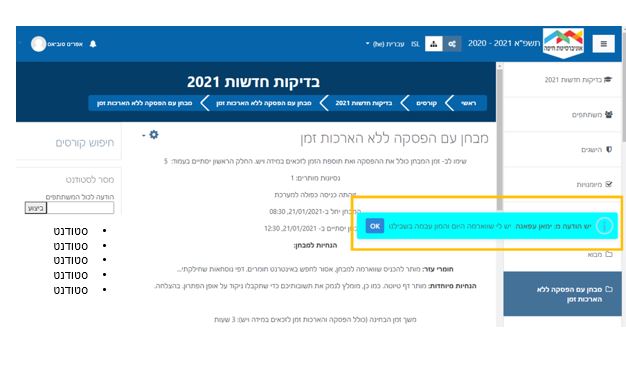
- The reply pane will open. Compose your response.
- Click Send.
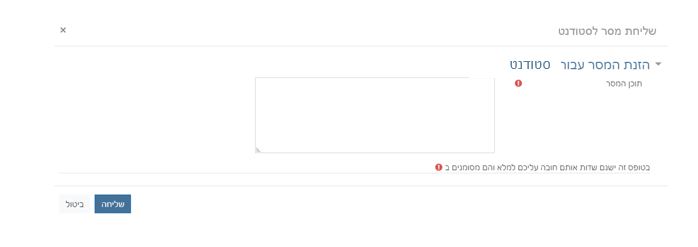
View Messages
- Enter the course site
- Enter the Exam
- To view all messages a specific student sent, with your mouse hover over the student’s name.
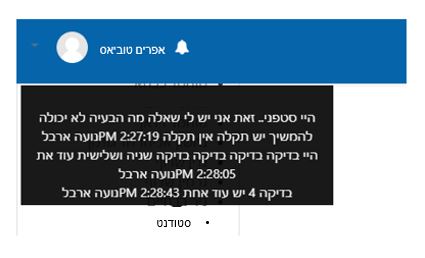
- To view messages received from all students, scroll to the bottom of the student list.