
Adding Essay Questions to an Exam
Essay questions tend to require a research or reflective answer from students. They can demonstrate student understanding of the material at a higher level. In Moodle students can write directly in Moodle or upload a file; they can be combined with different questions in one exam; and student responses are concentrated in one place (in Moodle and not in your email).
Note: Essay questions need to be checked manually
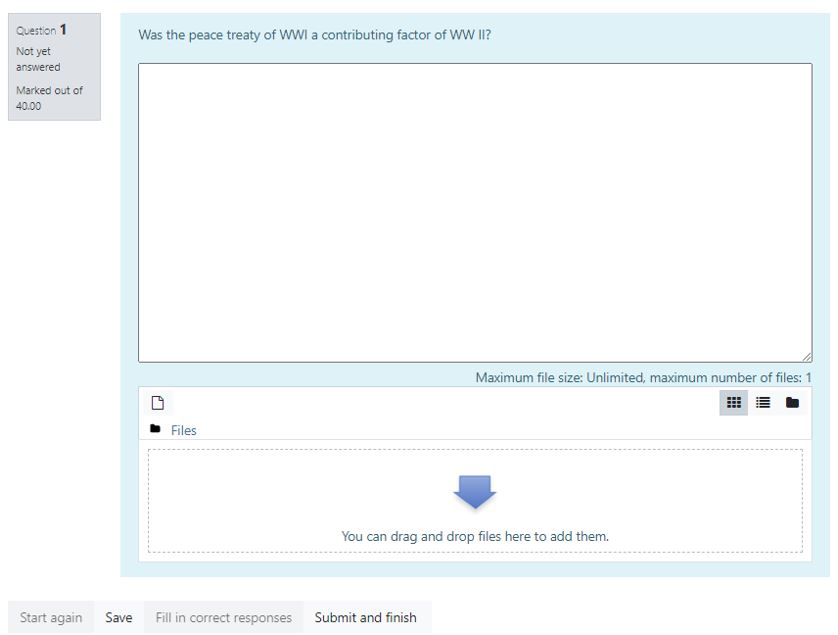
- Enter the course site
- Click Edit

- Select the teaching unit where the exam is located
- Click on “Edit Quiz” and “Add”The first time you add questions, this screen will appear:

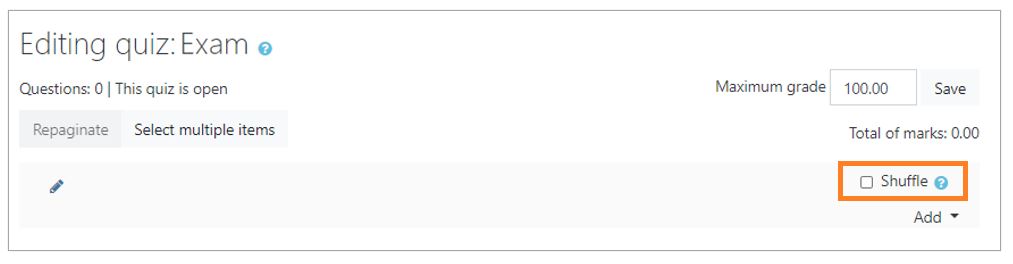
After you have added a question and want to access the exam to add additional questions, the following screen appears:
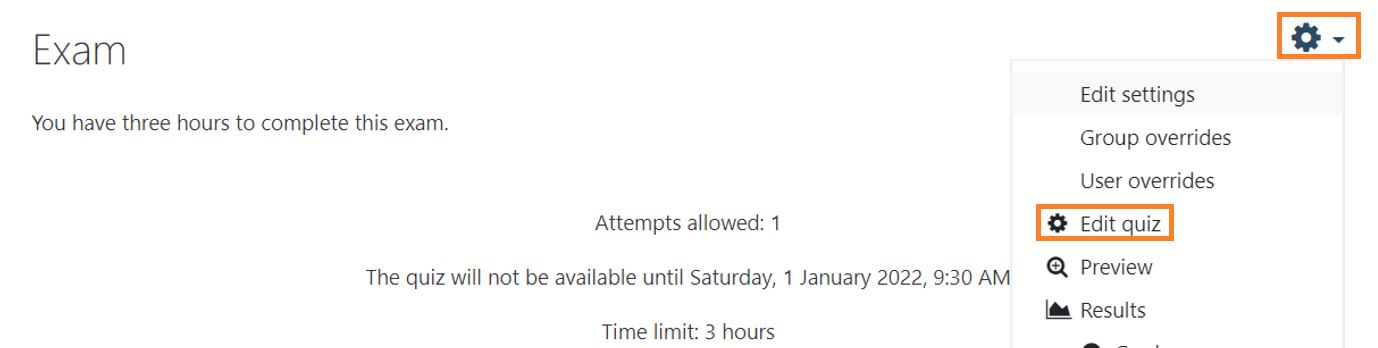
Click the gear and select “Edit quiz.”
- To make copying difficult, select the option “Shuffle.”
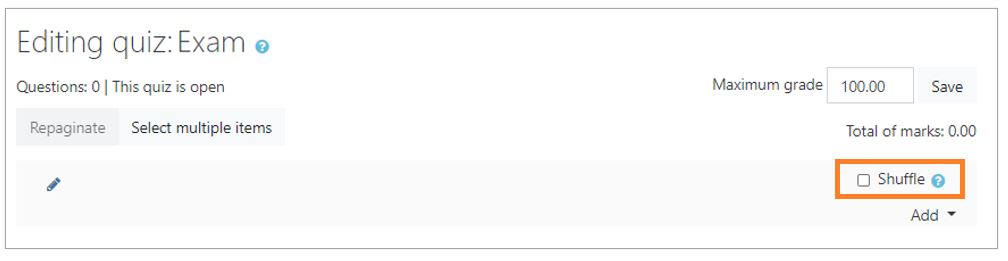
- There are three options for adding a question:
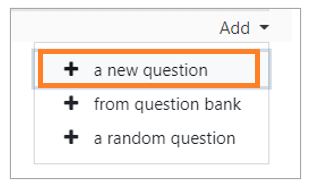
To add questions from the “question bank” or “random questions from a category” see: Question Bank.
Add a new question directly to the exam: - Click on “New Question”
- Select the type of question: “Essay” and click “Add.”
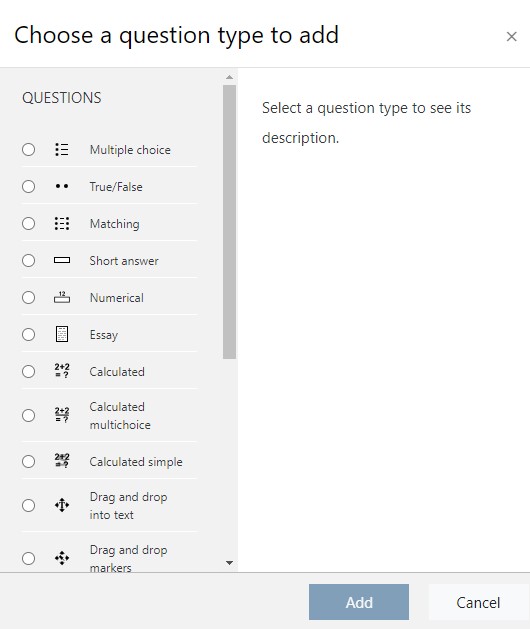
- Select a Category
IMPORTANT: If a category is not chosen you will not be able to reuse the question in another exam or course.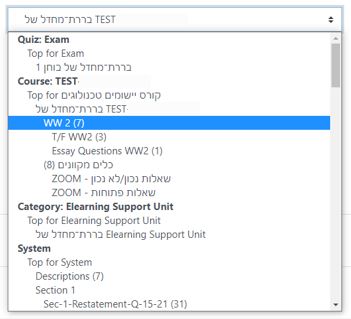
- Fill in the question name (write a name related to the content of the question and not just a number), Question Text, Default Mark and General Feedback.
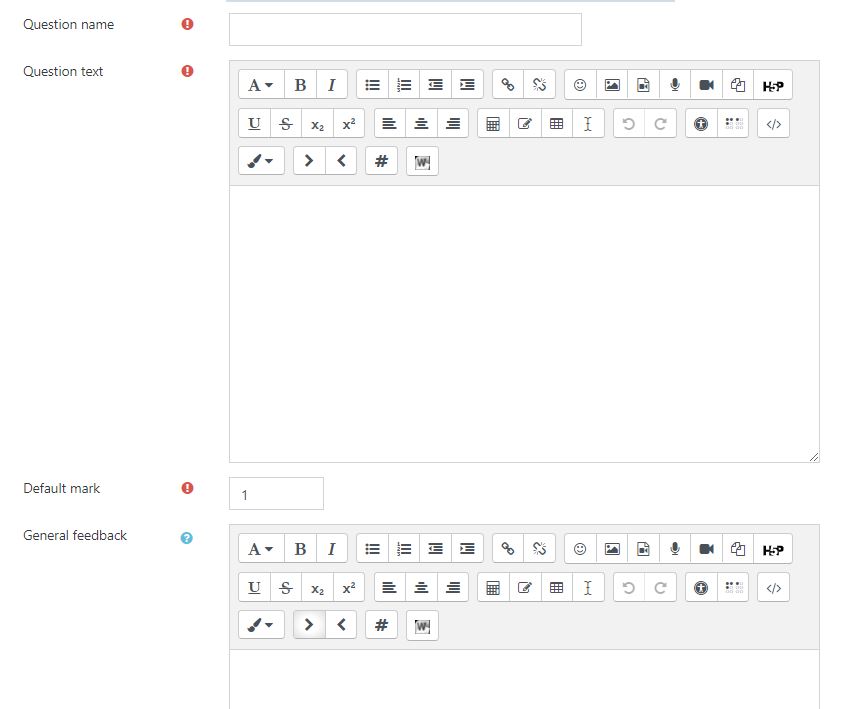
Response Options
Response format
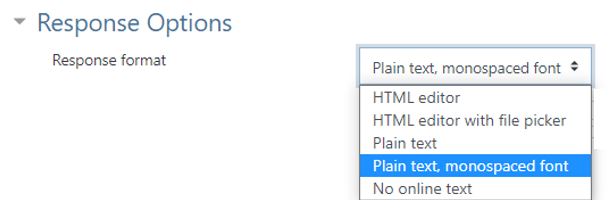
- HTML editor (Includes a tool bar)
- HTML editor with file picker (ability to both enter text directly into Moodle and upload a file).
- Plain Text
- Plain text, monospaced font
- No online text (If you choose this option ensure that you allow a file)
Require Text – choose whether to require the students to enter text directly to Moodle.

Allow and Require Attachments – If the students need to upload a file, these options need to be completed.
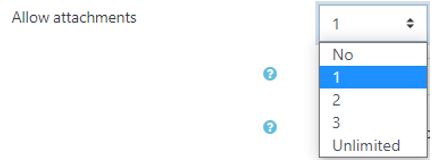
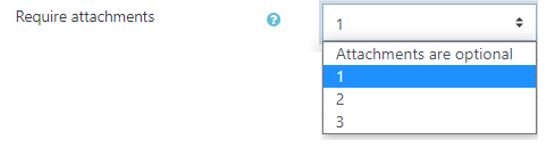
- An example of an essay question, file upload only.
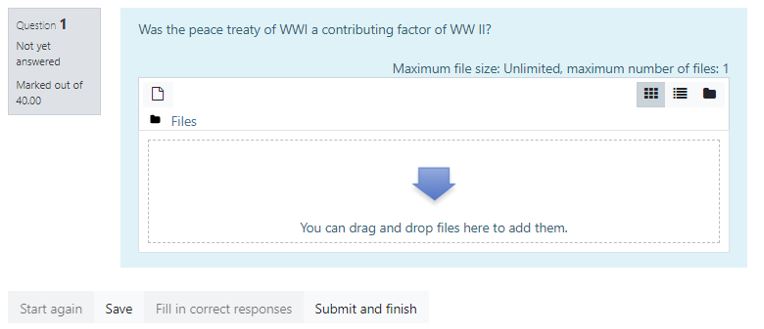
- An example of an essay question, file upload and online text.
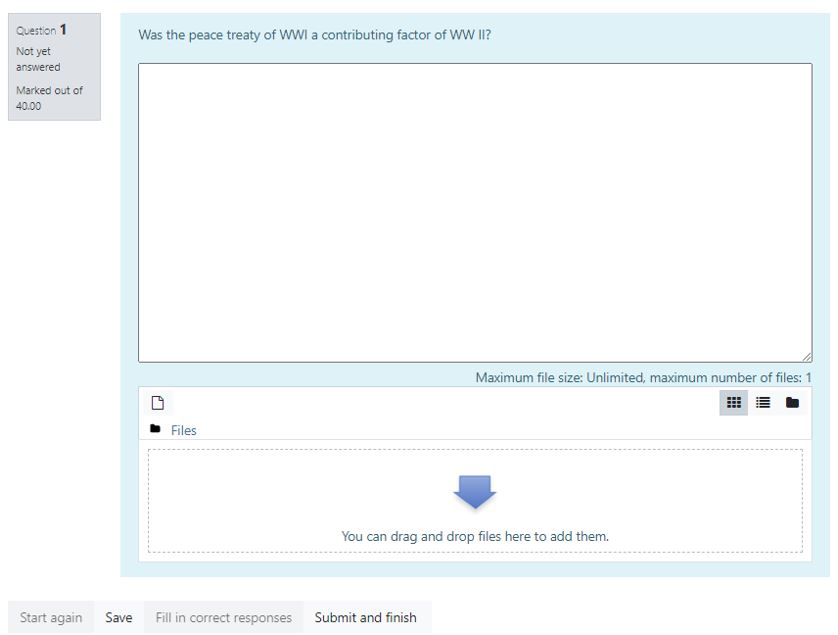
- An example of an essay question, online text only.
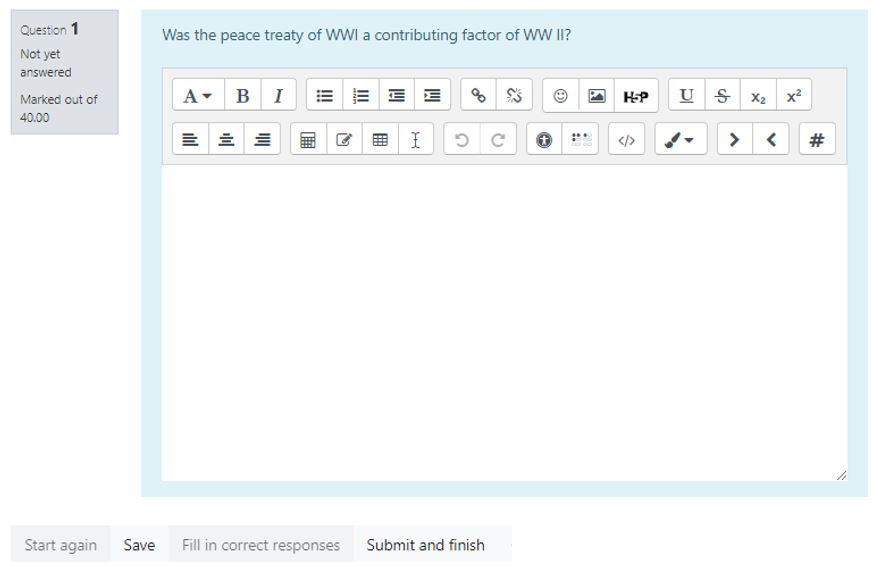
- Save the question
** If you have selected a category the question will automatically be saved in the “question bank” and available for re-use. **
Essay questions
Essay questions tend to require a research or reflective answer from students. They can demonstrate student understanding of the material at a higher level. In Moodle students can write directly in Moodle or upload a file; they can be combined with different questions in one exam; and student responses are concentrated in one place (in Moodle and not in your email).
Note: Essay questions need to be checked manually
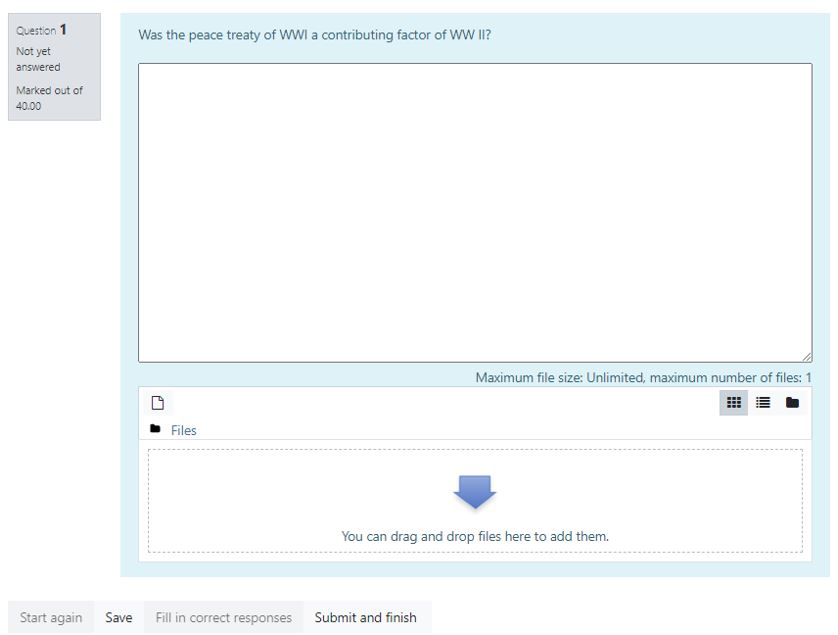
How to Add Essay Questions to an Exam
- Enter the course site
- Click Edit

- Select the teaching unit where the exam is located
- Click on “Edit Quiz” and “Add”The first time you add questions, this screen will appear:

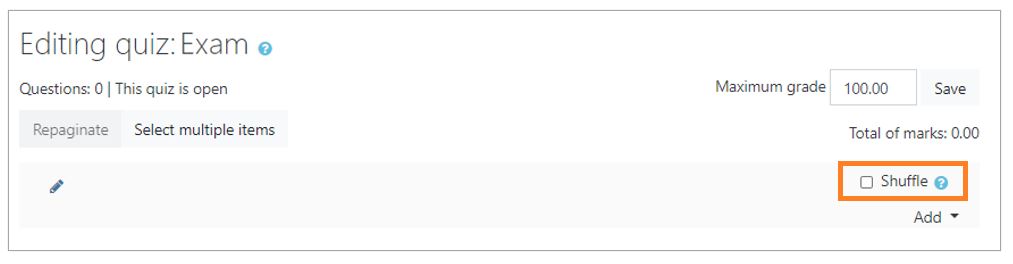
After you have added a question and want to access the exam to add additional questions, the following screen appears:
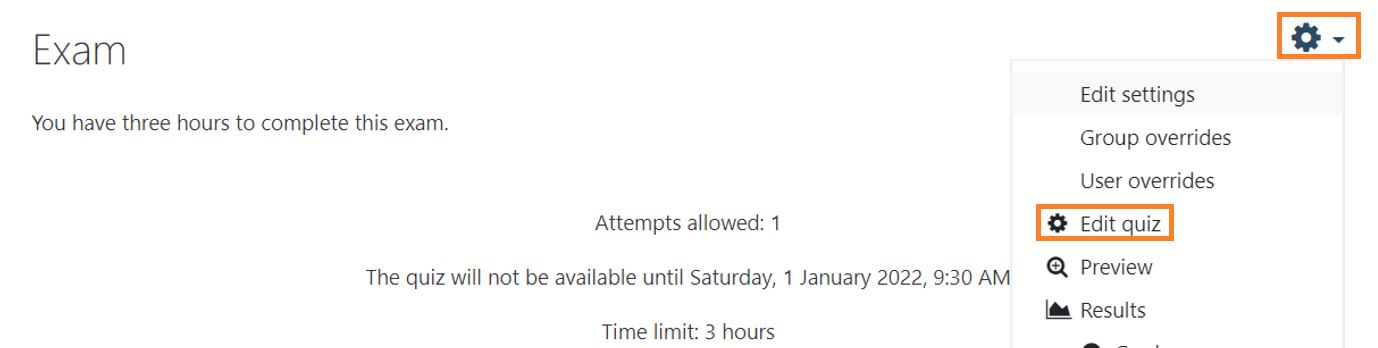
Click the gear and select “Edit quiz.”
- To make copying difficult, select the option “Shuffle.”
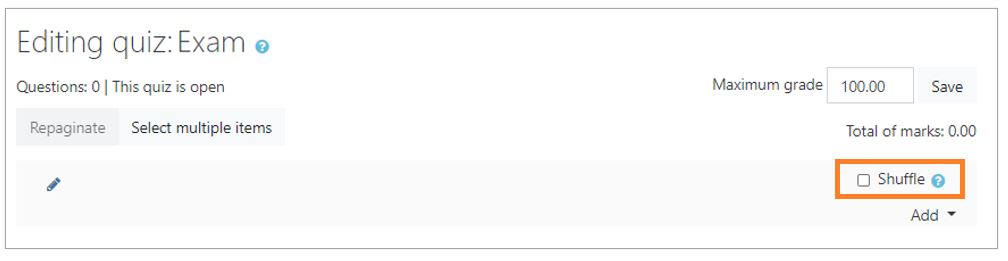
- There are three options for adding a question:
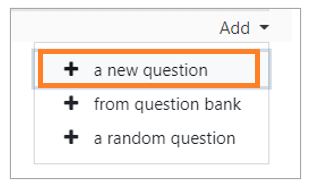
To add questions from the “question bank” or “random questions from a category” see: Question Bank.
Add a new question directly to the exam: - Click on “New Question”
- Select the type of question: “Essay” and click “Add.”
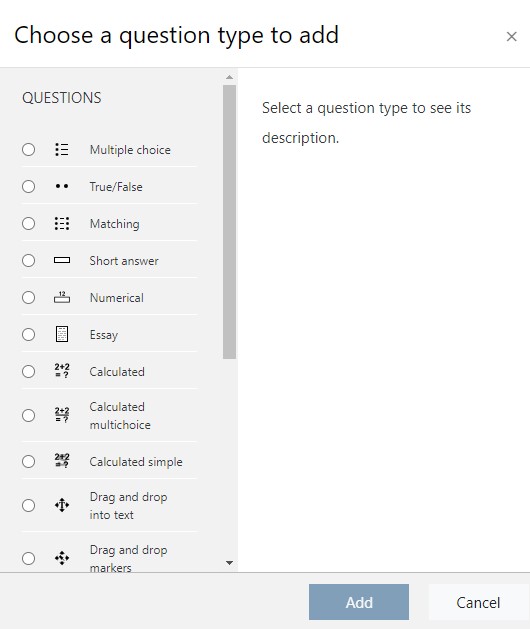
- Select a Category
IMPORTANT: If a category is not chosen you will not be able to reuse the question in another exam or course.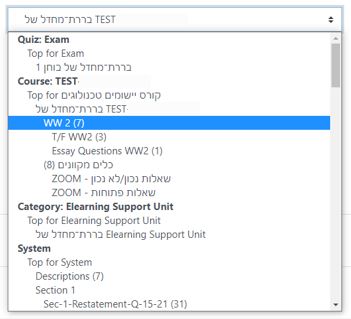
- Fill in the question name (write a name related to the content of the question and not just a number), Question Text, Default Mark and General Feedback.
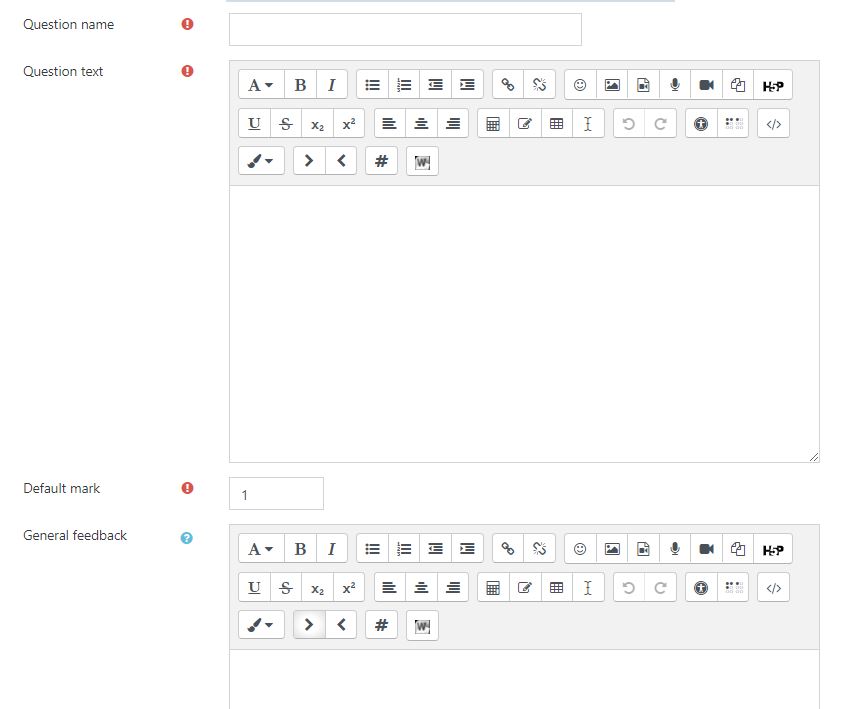
Response Options
Response format
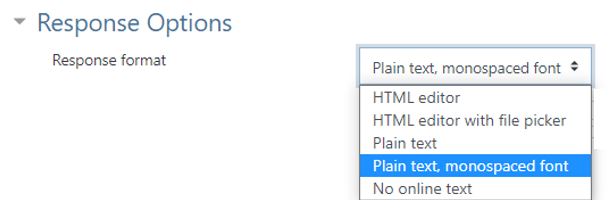
- HTML editor (Includes a tool bar)
- HTML editor with file picker (ability to both enter text directly into Moodle and upload a file).
- Plain Text
- Plain text, monospaced font
- No online text (If you choose this option ensure that you allow a file)
Require Text – choose whether to require the students to enter text directly to Moodle.

Allow and Require Attachments – If the students need to upload a file, these options need to be completed.
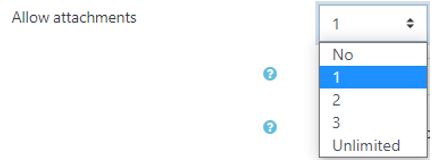
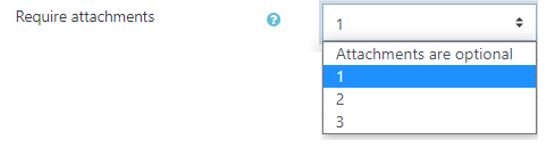
- An example of an essay question, file upload only.
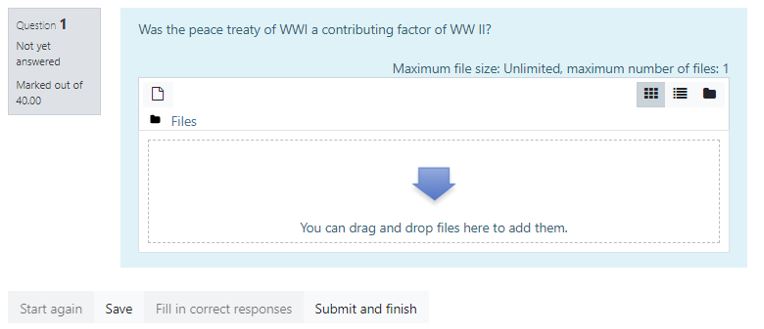
- An example of an essay question, file upload and online text.
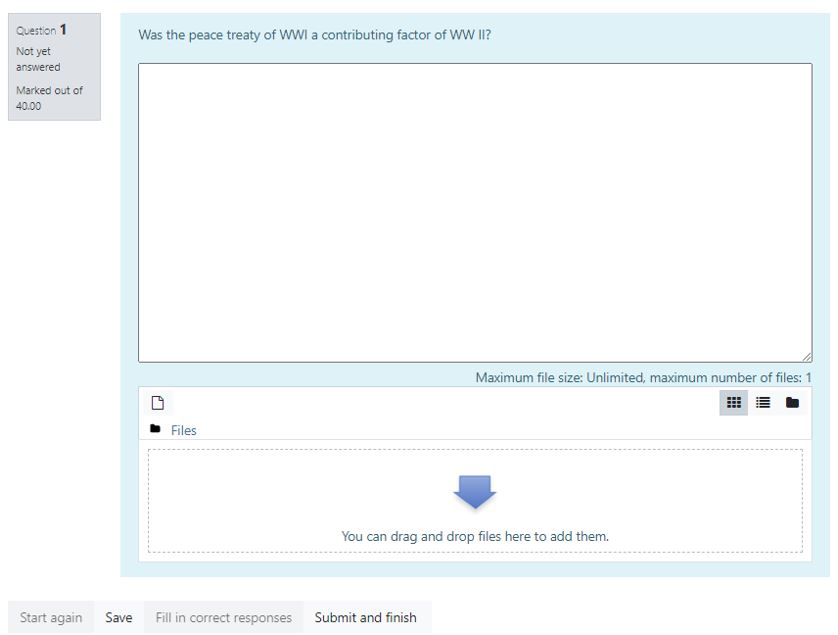
- An example of an essay question, online text only.
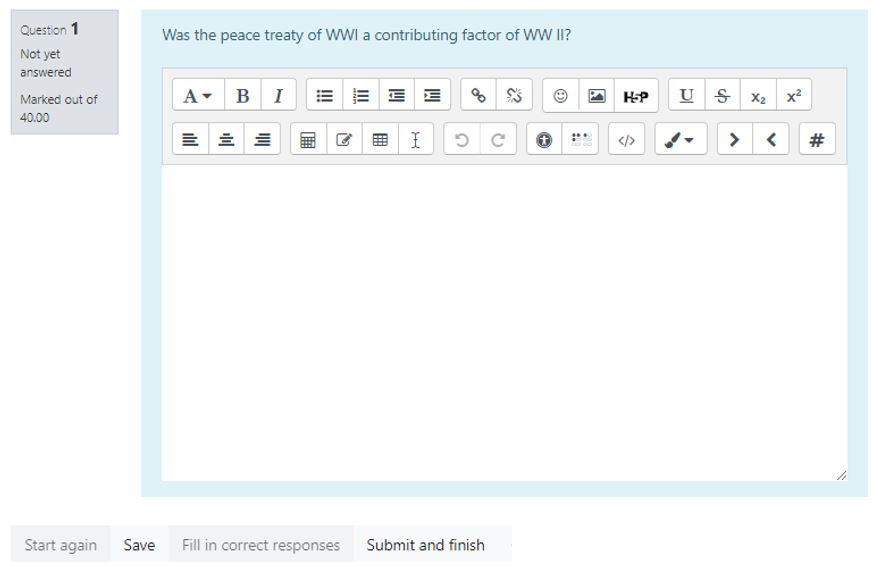
- Save the question
** If you have selected a category the question will automatically be saved in the “question bank” and available for re-use. **
Adding Essay Questions to an Exam




