
Adding Numerical Questions to an Exam
Numerical Questions
How to Add Numerical Questions to an Exam
Numerical Questions
Numerical questions require a numerical response. The response can be with units/measurements and graded in a range (with tolerances).
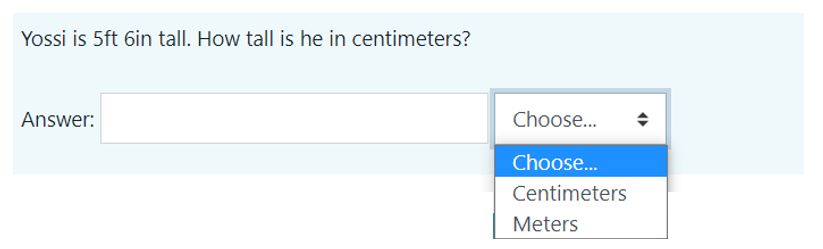
How to Add Numerical Questions to an Exam
- Enter the course site
- Click Edit

- Select the teaching unit where the exam is located
- Click on “Edit Quiz” and “Add”
The first time you add questions, this screen will appear: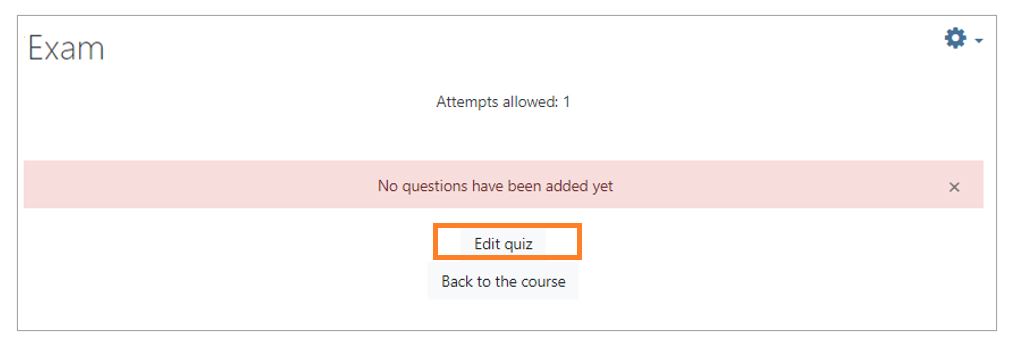
After you have added a question and want to access the exam to add additional questions, the following screen appears: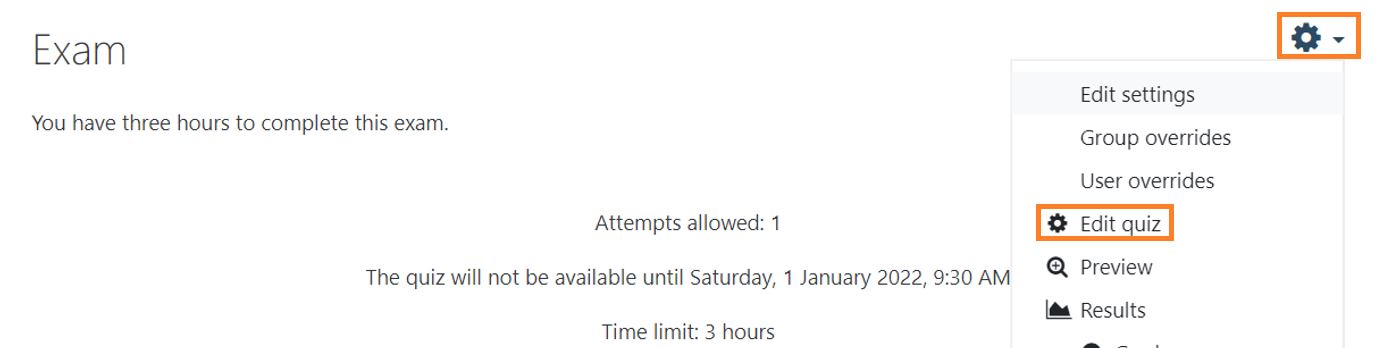
- Click the gear and select “Edit quiz.”
- To make copying difficult, select the option “Shuffle.”
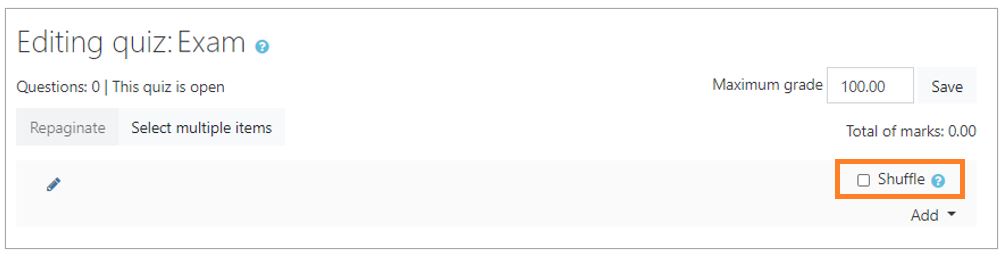
- There are three options for adding a question:
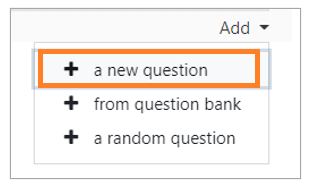
To add questions from the “question bank” or “random questions from a category” see: Question Bank.
Add a new question directly to the exam: - Click on “New Question”
- Select the type of question: “Numerical” and click “Add.”
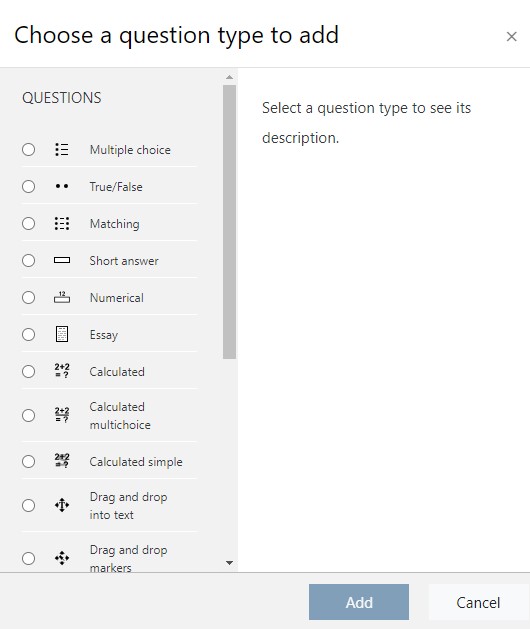
- Select a Category
IMPORTANT: If a category is not chosen you will not be able to reuse the question in another exam or course.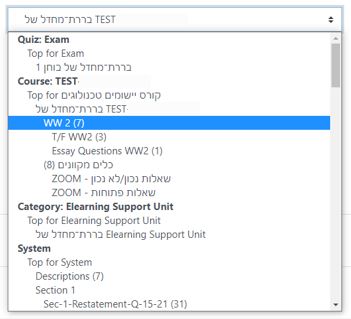
- Fill in the question name (write a name related to the content of the question and not just a number), Question Text, Default Mark and General Feedback.
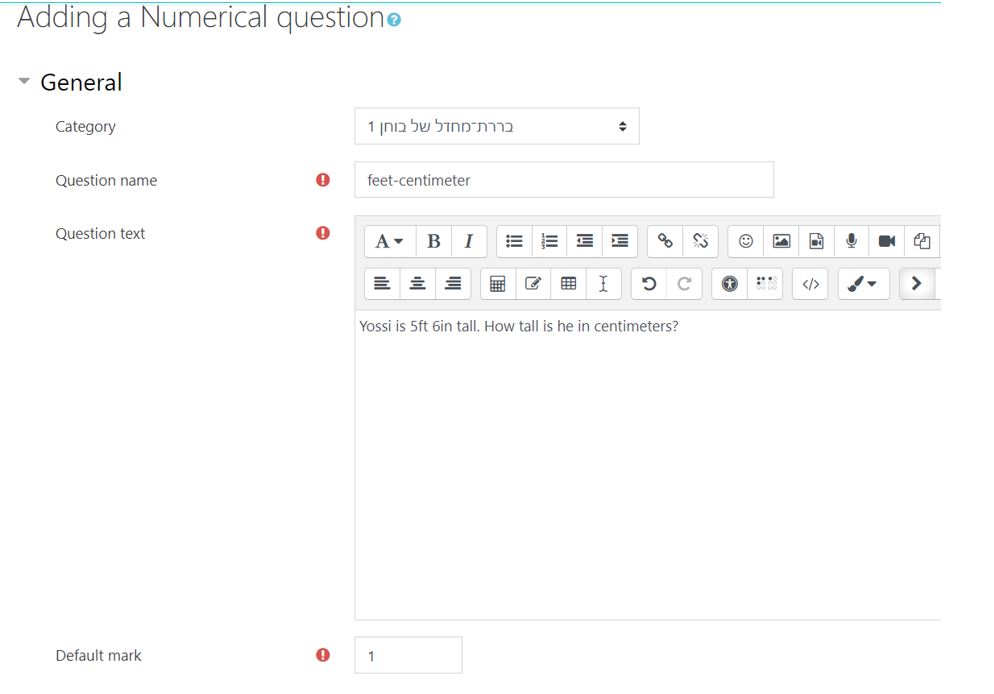
- Enter the correct Answer.
- For an answer with a tolerance, enter the tolerance in the “Error” space.
For example, if the answer is 170 centimeters with an error of 5, responses ranging from 165-175 will be considered correct. - In the “Grade” space, enter the percentage that this answer is worth.
For example, there is only one answer for this question, so this answer is worth 100%.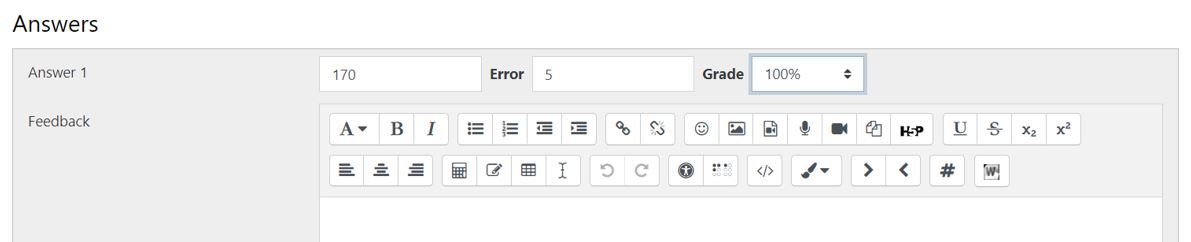
- If units are an essential part of the answer, define them here.

- A Unit Penalty is enforced if the wrong unit name is entered, or a unit is entered when a value is expected.

- Define how the units are input and where they go.

- A multiplier is a factor by which the correct numerical response will be multiplied. It can be set here in “Units.”

- Save the question
** If you have selected a category the question will automatically be saved in the “question bank” and available for re-use. **

Adding Numerical Questions to an Exam
Numerical Questions
Numerical questions require a numerical response. The response can be with units/measurements and graded in a range (with tolerances).
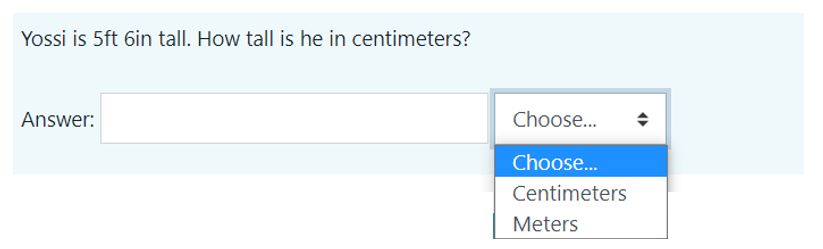
How to Add Numerical Questions to an Exam
- Enter the course site
- Click Edit

- Select the teaching unit where the exam is located
- Click on “Edit Quiz” and “Add”
The first time you add questions, this screen will appear: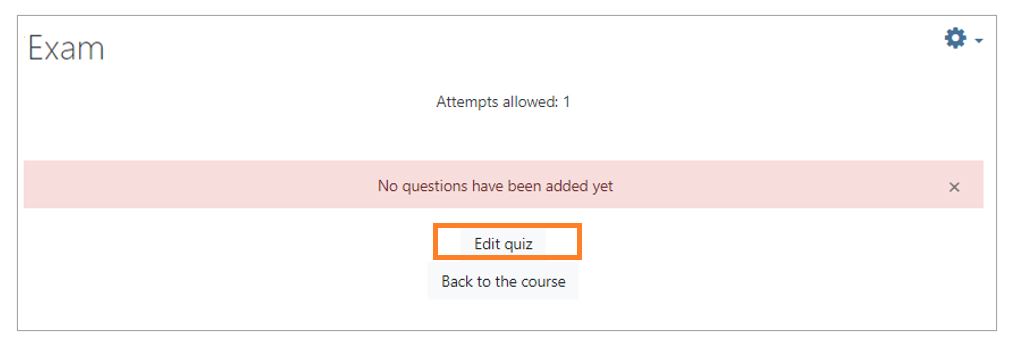
After you have added a question and want to access the exam to add additional questions, the following screen appears: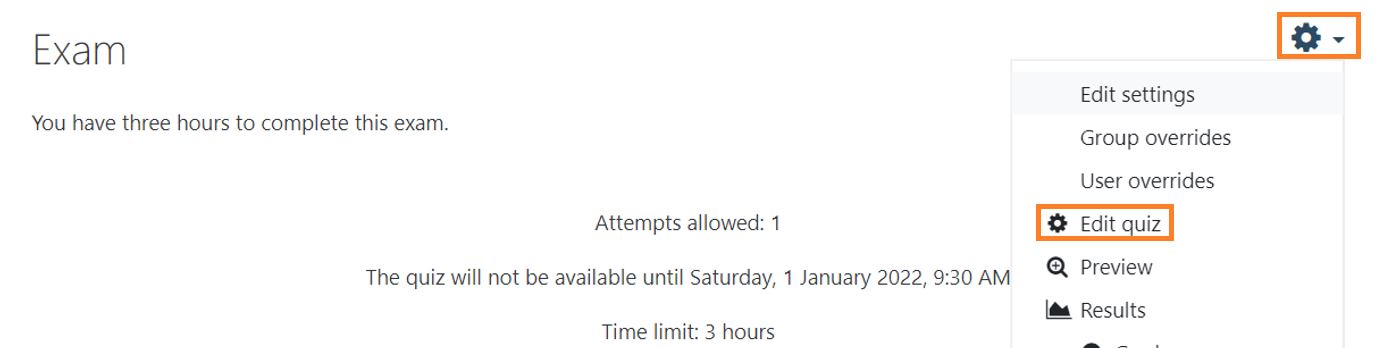
- Click the gear and select “Edit quiz.”
- To make copying difficult, select the option “Shuffle.”
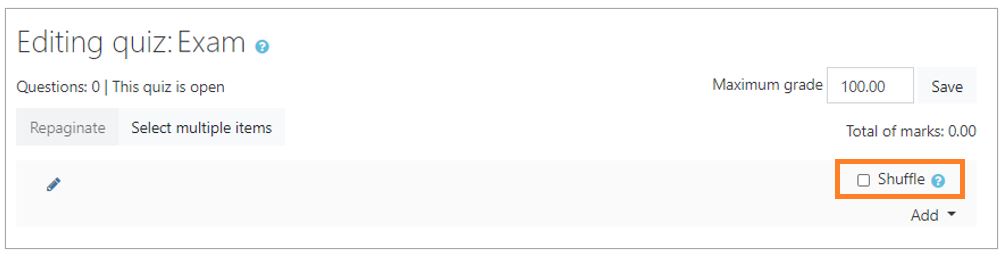
- There are three options for adding a question:
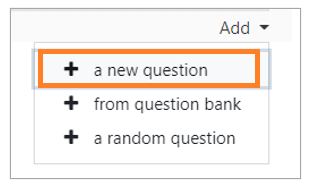
To add questions from the “question bank” or “random questions from a category” see: Question Bank.
Add a new question directly to the exam: - Click on “New Question”
- Select the type of question: “Numerical” and click “Add.”
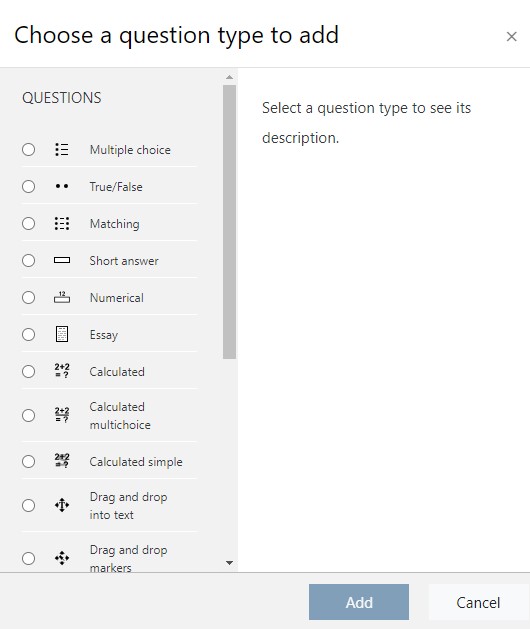
- Select a Category
IMPORTANT: If a category is not chosen you will not be able to reuse the question in another exam or course.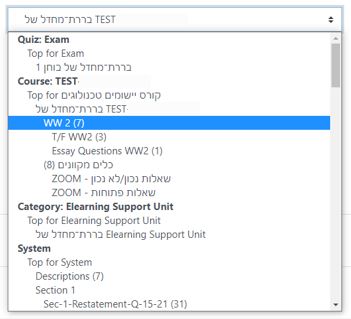
- Fill in the question name (write a name related to the content of the question and not just a number), Question Text, Default Mark and General Feedback.
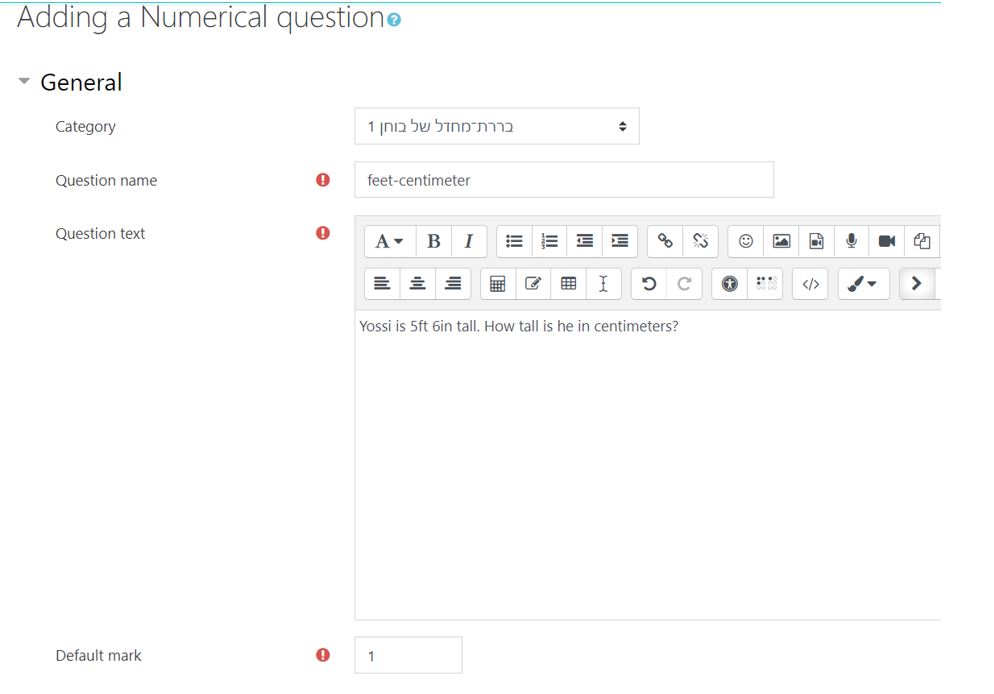
- Enter the correct Answer.
- For an answer with a tolerance, enter the tolerance in the “Error” space.
For example, if the answer is 170 centimeters with an error of 5, responses ranging from 165-175 will be considered correct. - In the “Grade” space, enter the percentage that this answer is worth.
For example, there is only one answer for this question, so this answer is worth 100%.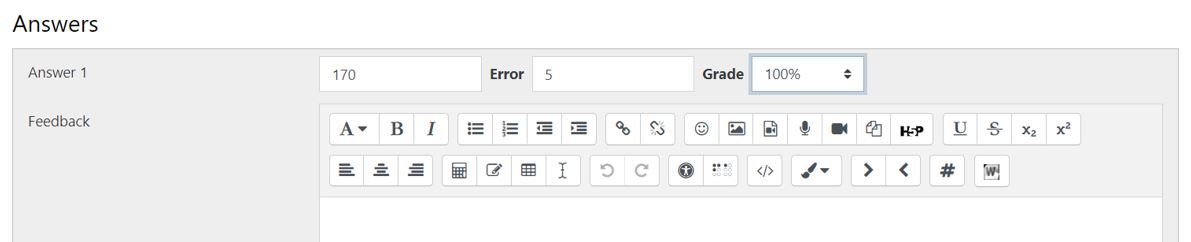
- If units are an essential part of the answer, define them here.

- A Unit Penalty is enforced if the wrong unit name is entered, or a unit is entered when a value is expected.

- Define how the units are input and where they go.

- A multiplier is a factor by which the correct numerical response will be multiplied. It can be set here in “Units.”

- Save the question
** If you have selected a category the question will automatically be saved in the “question bank” and available for re-use. **



