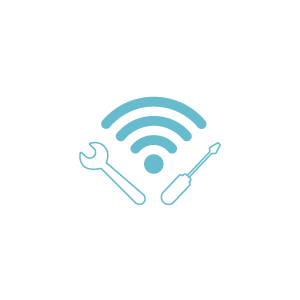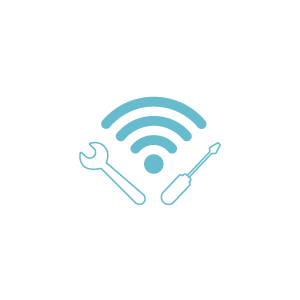
Dropbox – Collecting and Storing Large Files.
Dropbox is a cloud-based file-hosting service that allows you to collect and store large files. You can get a free account here: https://www.dropbox.com/basic
Students can submit assignments that are large files such as short videos, audio, PowerPoint presentations.
- Access Dropbox https://www.dropbox.com/basic
- Click on “Sign up for free”

To receive a large file (over the 50 MB limit in Moodle) create a file request in Dropbox.
- Sign into Dropbox
- Click on “File Requests”
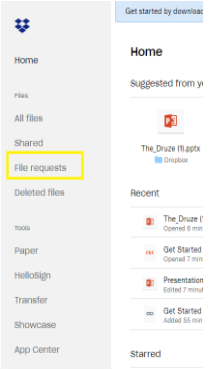
- Click on “New Request’
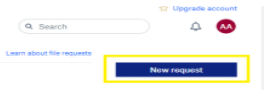
- Complete the requested information and click “Create”.

- Copy the “Share link”
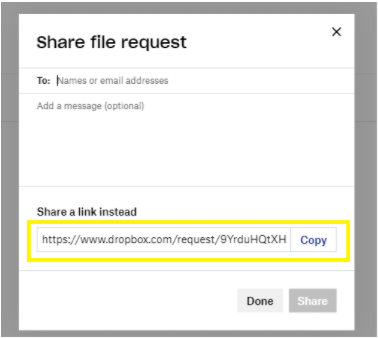
- Add the link to your Moodle Course
When the student wants to upload a file to your Dropbox
- When the student clicks on the link posted in Moodle they will come to this screen.
- Click on “Add Files”
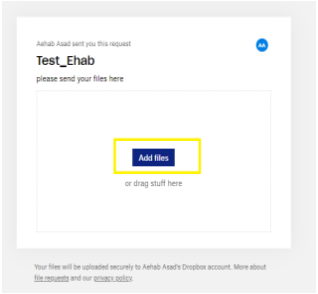
- The student uploads the file, completes the submission details and clicks “Upload.”
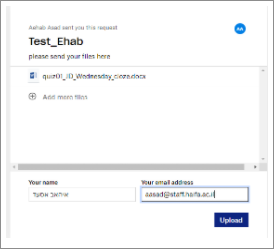
- Sign into Dropbox
- Click on “File Requests”
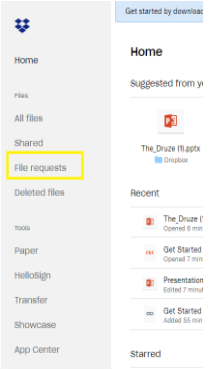
- Enter the designated folder.
- You will see a list of submitted documents.
- To stop accepting file submissions, click on the three dots at the side of the folder.
- Select “Close”

You will not receive any new submissions, but the submitted files are still available.
Dropbox
Dropbox is a cloud-based file-hosting service that allows you to collect and store large files. You can get a free account here: https://www.dropbox.com/basic
Students can submit assignments that are large files such as short videos, audio, PowerPoint presentations.
Receive Large Files
To receive a large file (over the 50 MB limit in Moodle) create a file request in Dropbox.
- Sign into Dropbox
- Click on “File Requests”
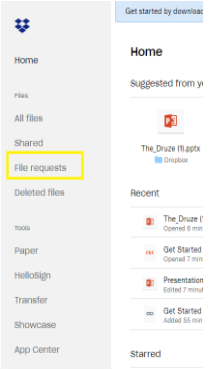
- Click on “New Request’
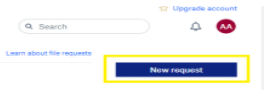
- Complete the requested information and click “Create”.

- Copy the “Share link”
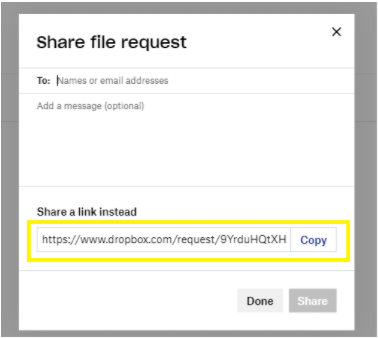
- Add the link to your Moodle Course
Student Upload File
When the student wants to upload a file to your Dropbox
- When the student clicks on the link posted in Moodle they will come to this screen.
- Click on “Add Files”
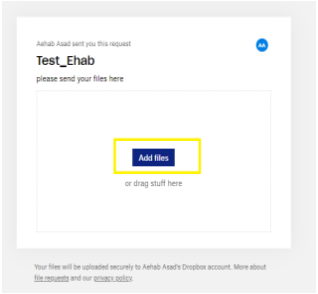
- The student uploads the file, completes the submission details and clicks “Upload.”
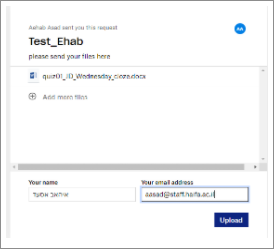
View Submitted Files
- Sign into Dropbox
- Click on “File Requests”
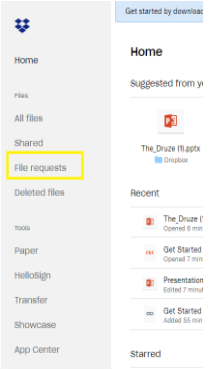
- Enter the designated folder.
- You will see a list of submitted documents.
- To stop accepting file submissions, click on the three dots at the side of the folder.
- Select “Close”

You will not receive any new submissions, but the submitted files are still available.
Dropbox – Collecting and Storing Large Files.