
Glossary
Pedagogic Rationale
Suggestions for Use
Add a "Glossary" to your course.
Pedagogic Rationale
The glossary enables course participants to define terms and concepts and create an online product that looks like a dictionary.
- It is possible to create a general glossary or several small glossaries throughout the course. It is also possible to merge smaller individual glossaries into a larger general glossary.
- The glossary promotes active learning where students are responsible for defining the terms or concepts and maintaining the resource.
- The instructor can edit any wrong information or clarify entries as needed.
Suggestions for Use
- Cooperative Glossary
- Give students points for adding glossary entries throughout the course.
- After each lesson, ask for volunteers or assign a student to add an entry.
- Have the students proofread and check that glossary entries are correct.
- Class face-book
- Use the glossary as an introductory activity where the students introduce themselves to the rest of the class. This is an effective activity for online courses to help students get to know each other.
Add a "Glossary" to your course.
- Enter the course site.
- Click “Edit”

- Click “Add an activity or resources.”
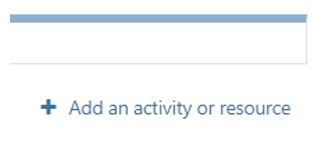
- Click “Glossary.”
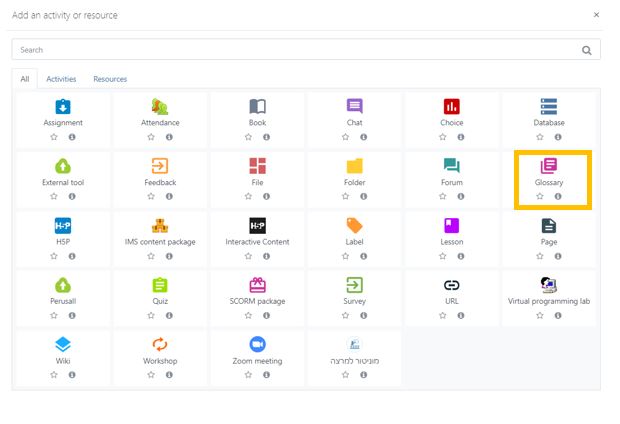
- Enter the glossary name, description and choose the type.
- Main glossary is one where secondary glossaries can be imported to. There can only be one in the course.
- Secondary glossaries can stand alone or be imported into a main glossary but cannot have other glossaries imported into it. There can be several Secondary glossaries in a course.
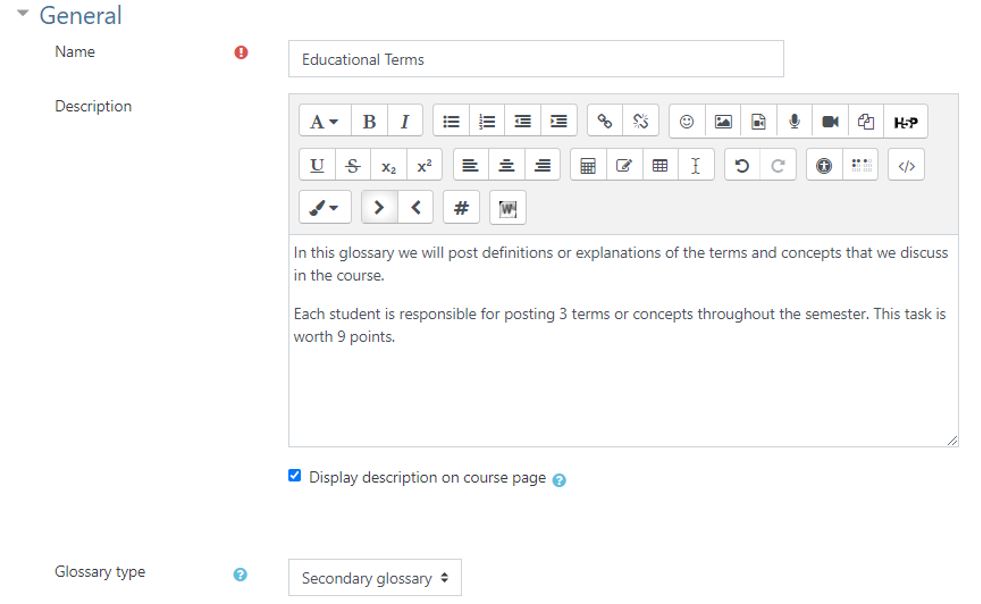
- Select “Entries” behavior.

- Select the display format.
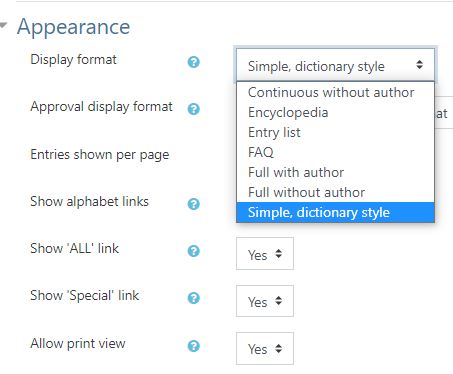
- Save


Glossary
Pedagogic Rationale
The glossary enables course participants to define terms and concepts and create an online product that looks like a dictionary.
- It is possible to create a general glossary or several small glossaries throughout the course. It is also possible to merge smaller individual glossaries into a larger general glossary.
- The glossary promotes active learning where students are responsible for defining the terms or concepts and maintaining the resource.
- The instructor can edit any wrong information or clarify entries as needed.
Suggestions for Use
- Cooperative Glossary
- Give students points for adding glossary entries throughout the course.
- After each lesson, ask for volunteers or assign a student to add an entry.
- Have the students proofread and check that glossary entries are correct.
- Class face-book
- Use the glossary as an introductory activity where the students introduce themselves to the rest of the class. This is an effective activity for online courses to help students get to know each other.
Add a "Glossary" to your course.
- Enter the course site.
- Click “Edit”

- Click “Add an activity or resources.”
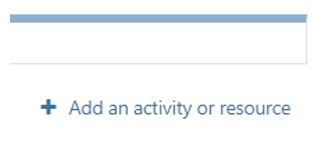
- Click “Glossary.”
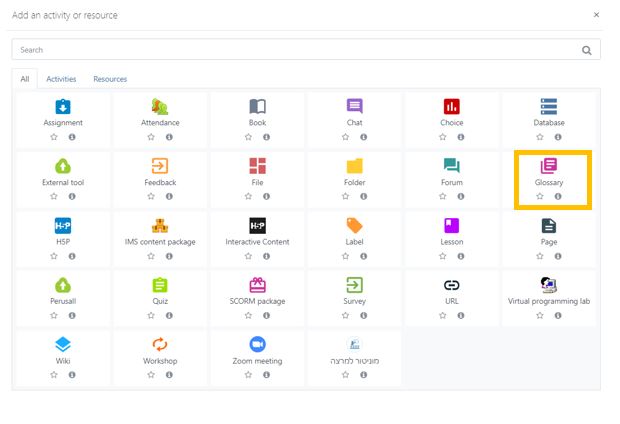
- Enter the glossary name, description and choose the type.
- Main glossary is one where secondary glossaries can be imported to. There can only be one in the course.
- Secondary glossaries can stand alone or be imported into a main glossary but cannot have other glossaries imported into it. There can be several Secondary glossaries in a course.
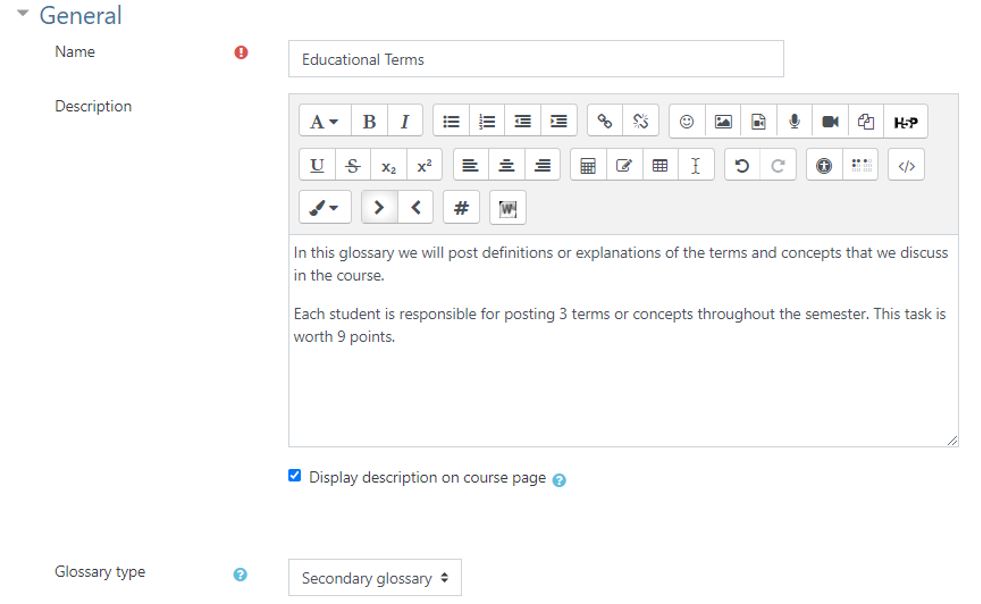
- Select “Entries” behavior.

- Select the display format.
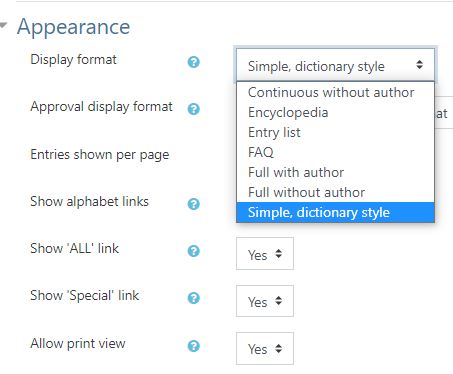
- Save




