
Adding True / False Questions to an Exam
True / False questions require the student to choose one of only two answers – True or False.
Advantages of using True / False questions in Moodle
- Automatic Correction
- Possible to randomize questions
- Enter the course site
- Click Edit

- Select the teaching unit where the exam is located
- Click on “Edit Quiz” and “Add”
The first time you add questions, this screen will appear:

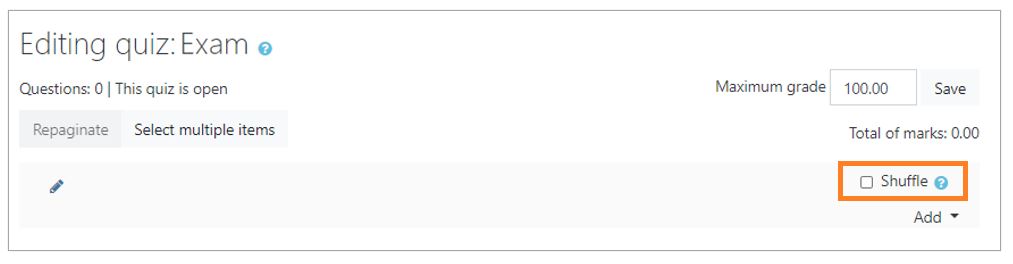
After you have added a question and want to access the exam to add additional questions, the following screen appears:
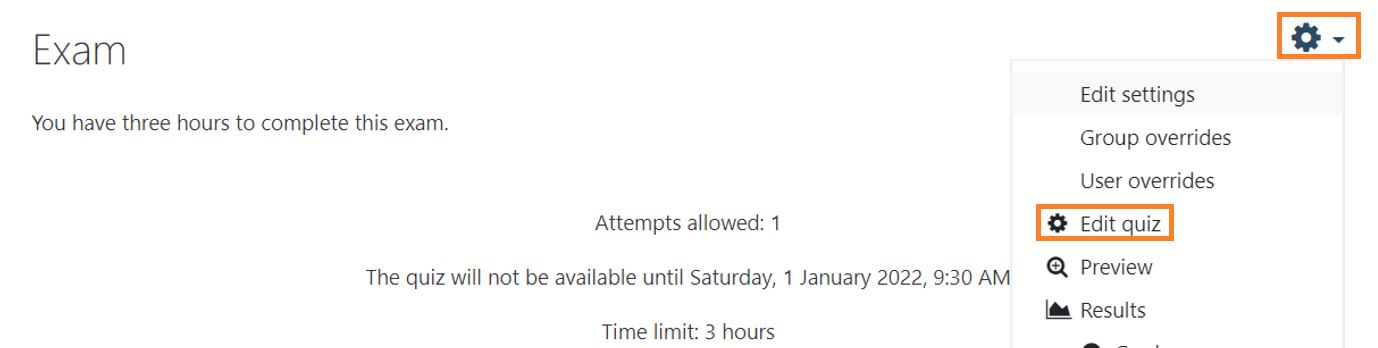
Click the gear and select “Edit quiz.”
- To make copying difficult, select the option “Shuffle.”
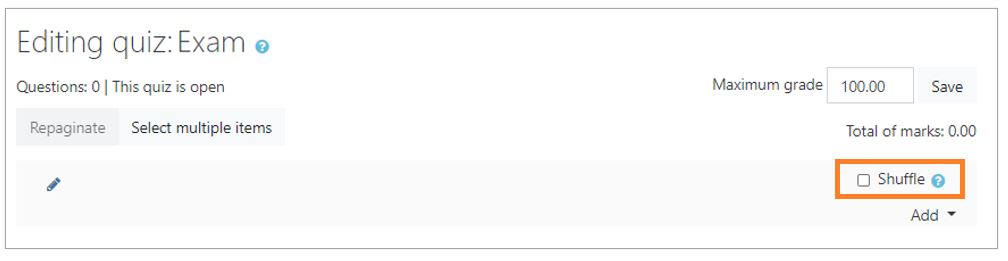
- There are three options for adding a question:
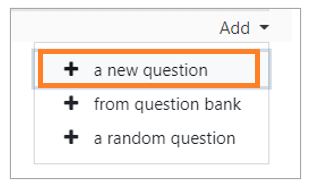
To add questions from the “question bank” or “random questions from a category” see: Question Bank.
Add a new question directly to the exam: - Click on “New Question”
- Select the type of question: “True/False” and click “Add.”
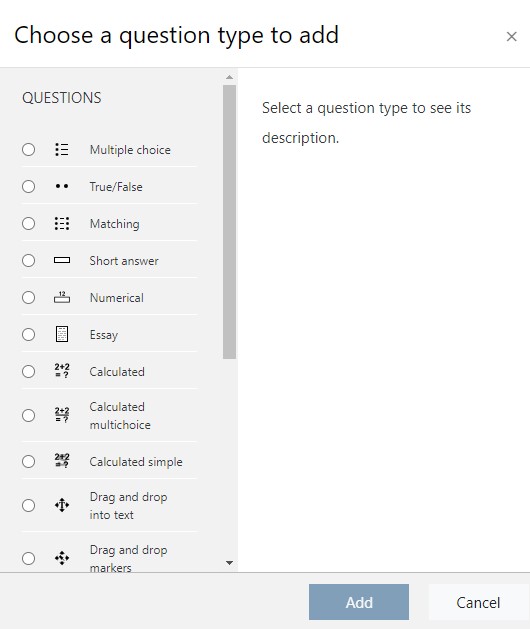
- Select a Category
IMPORTANT: If a category is not chosen you will not be able to reuse the question in another exam or course.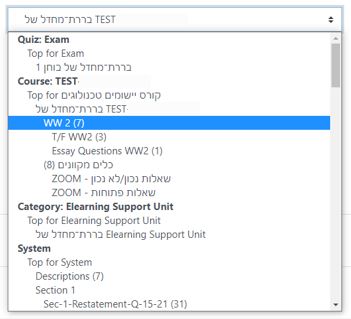
- Fill in the question name (write a name related to the content of the question and not just a number), Question Text, Default Mark and General Feedback.
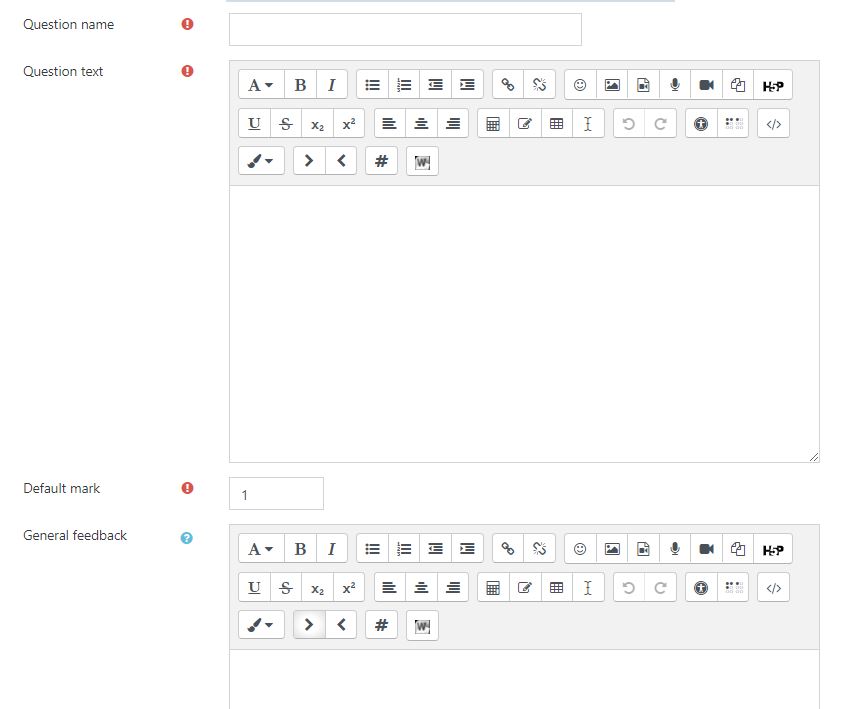
- Specify the correct answer
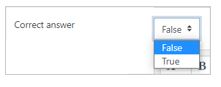
- Optional: Enter the “General Feedback” and feedback for “true” and “false.”
An example of the question:
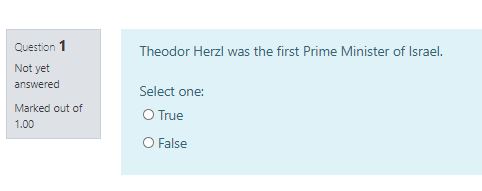
- Save the question
If you selected a category the question is automatically saved to the “Question Bank.”
True / False Questions
True / False questions require the student to choose one of only two answers – True or False.
Advantages of Moodle
Advantages of using True / False questions in Moodle
- Automatic Correction
- Possible to randomize questions
How to Add True / False Questions to an Exam
- Enter the course site
- Click Edit

- Select the teaching unit where the exam is located
- Click on “Edit Quiz” and “Add”
The first time you add questions, this screen will appear:

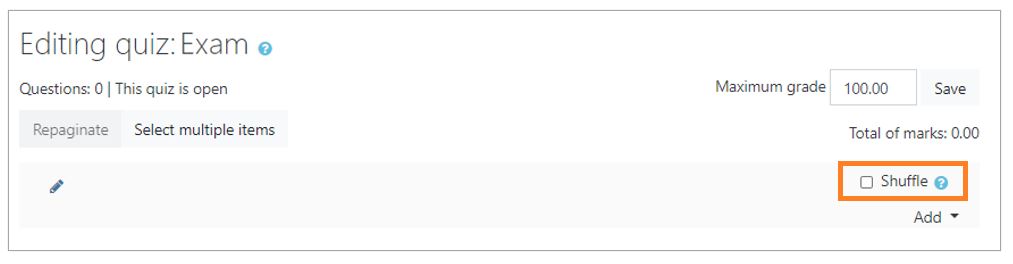
After you have added a question and want to access the exam to add additional questions, the following screen appears:
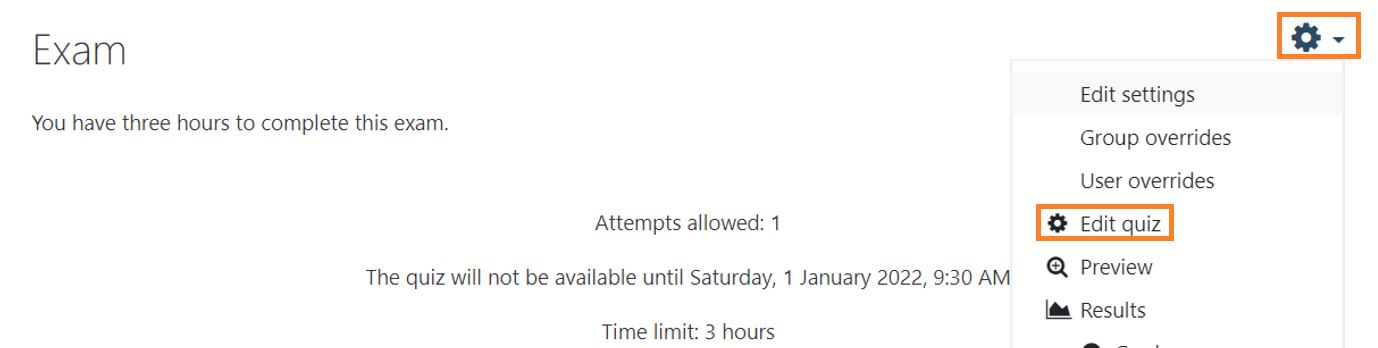
Click the gear and select “Edit quiz.”
- To make copying difficult, select the option “Shuffle.”
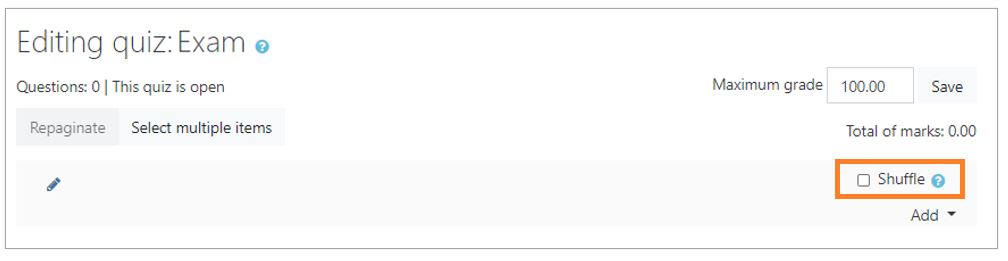
- There are three options for adding a question:
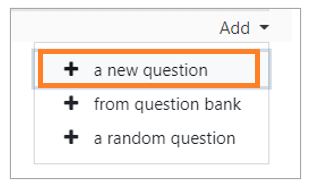
To add questions from the “question bank” or “random questions from a category” see: Question Bank.
Add a new question directly to the exam: - Click on “New Question”
- Select the type of question: “True/False” and click “Add.”
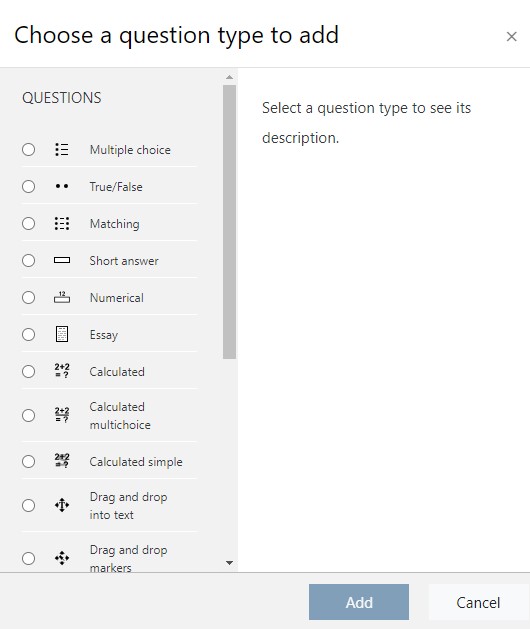
- Select a Category
IMPORTANT: If a category is not chosen you will not be able to reuse the question in another exam or course.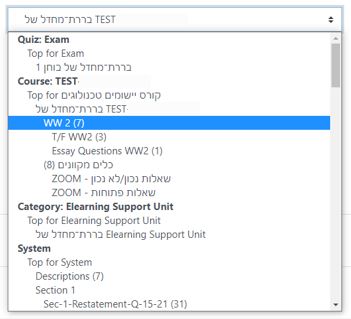
- Fill in the question name (write a name related to the content of the question and not just a number), Question Text, Default Mark and General Feedback.
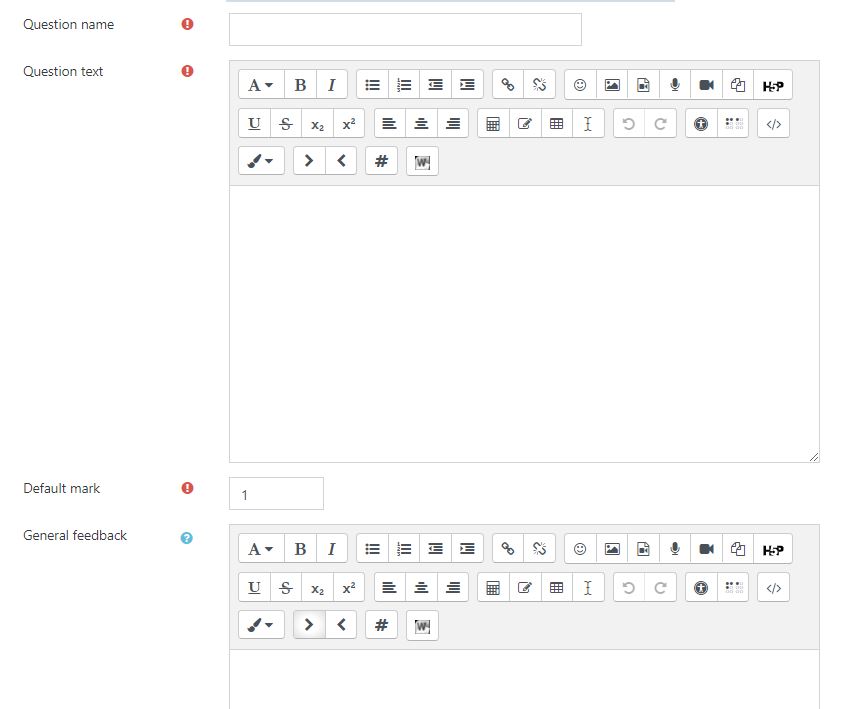
- Specify the correct answer
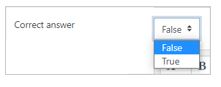
- Optional: Enter the “General Feedback” and feedback for “true” and “false.”
An example of the question:
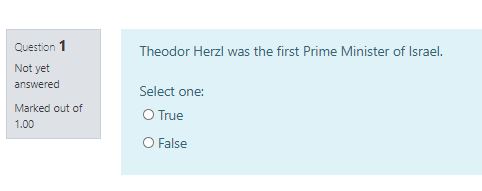
- Save the question
If you selected a category the question is automatically saved to the “Question Bank.”
Adding True / False Questions to an Exam




