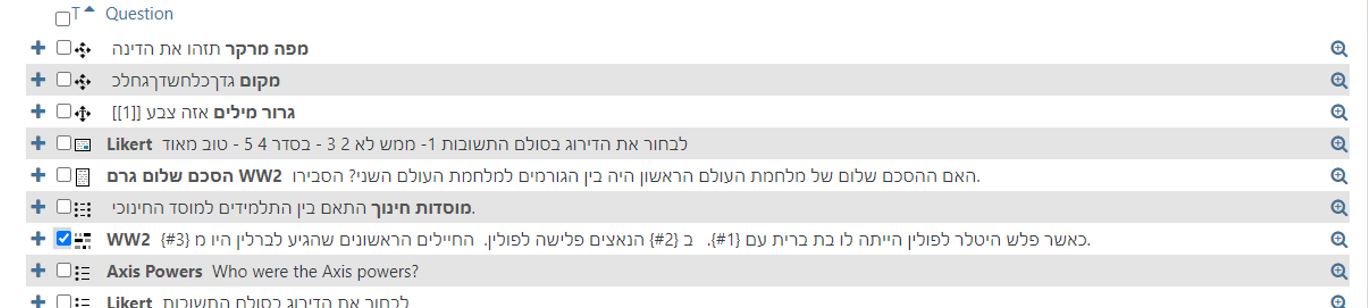Add a Question to the Question Bank
Pedagogic Rationale
Define a Category
Add a Question
Pedagogic Rationale
- Allows the lecturer to create questions, classify them and use them in exams.
- Use categories to organize the questions and easily enter them into exams.
- Question bank enables adding randomized questions into exams.
- Question bank stores the questions and allows for re-use in different courses.
Define a Category
Tip: It is advisable to organize the categories according to topic and type of question, to easily find relevant questions.
You can also create subcategories.
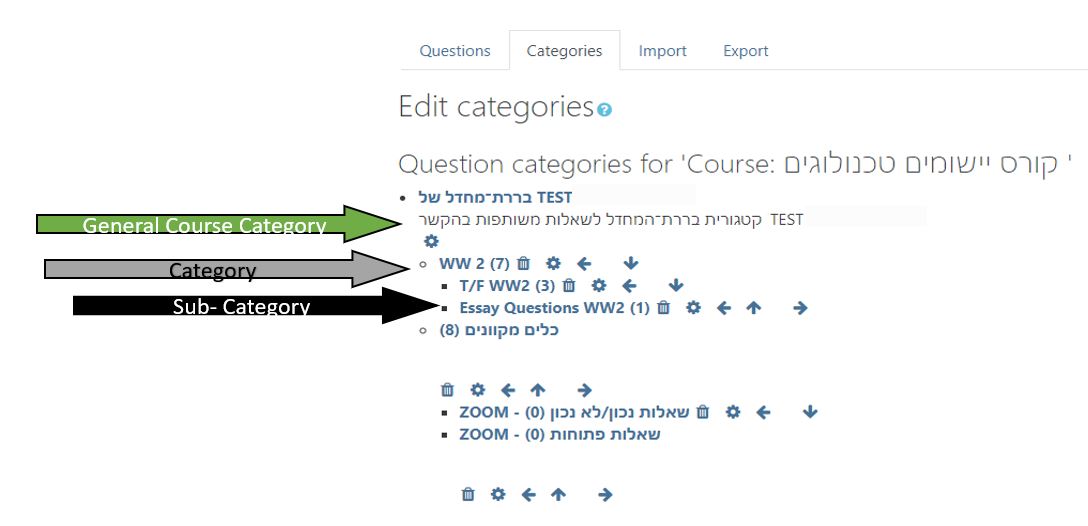
- Enter the course
- Click on the gear

- Click on “Question Bank”
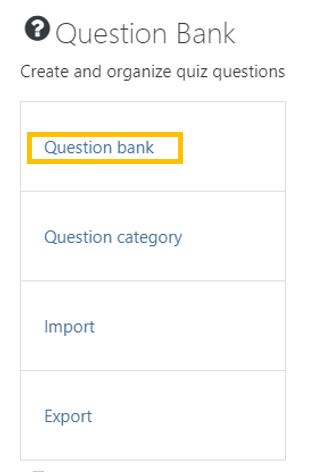
- Select “Categories”
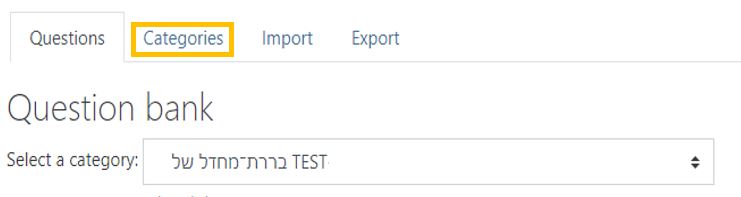
- On the Add Category page, enter the details, and click “Add Category”:
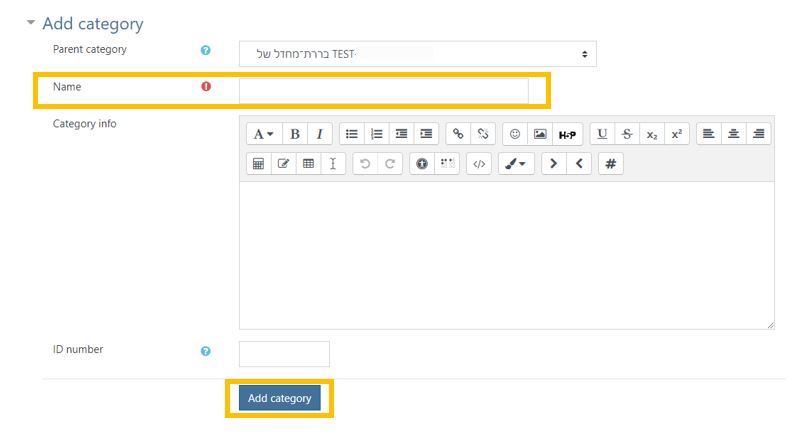
- Repeat the steps to add additional categories.
Add a Question
- Enter the course
- Click on the gear

- Select the “Questions” tab.
- Choose the category that the question belongs.
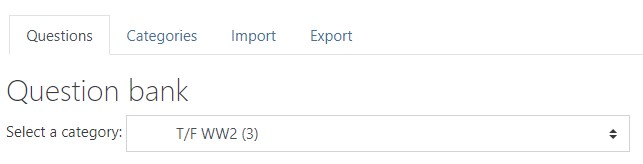
- Click on “Create New Question.”
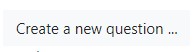
- Choose the type of question to add.
(Moodle offers several question types)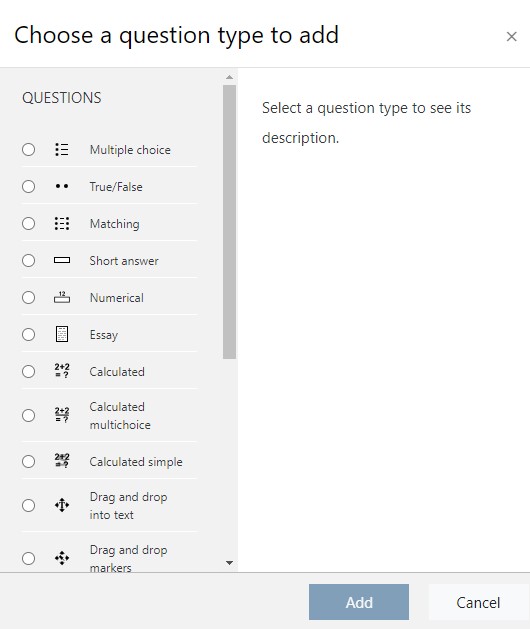
- Click on “Add.”
Tip: In the Question Name field add a description to help you identify the question. - Enter the question text.
- Enter the number points the question is worth.
- Designate the correct answer.
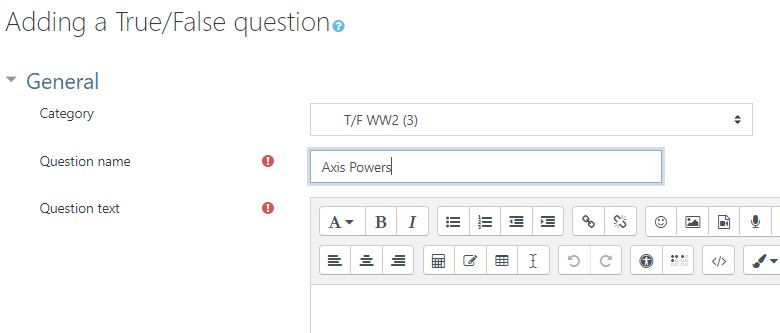
- Save the question.
- The question will appear in the Question Bank
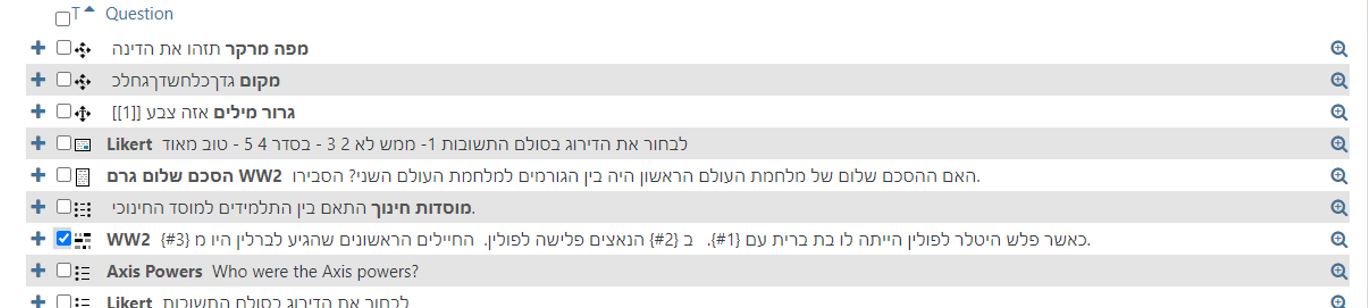

Add a Question to the Question Bank
Pedagogic Rationale
- Allows the lecturer to create questions, classify them and use them in exams.
- Use categories to organize the questions and easily enter them into exams.
- Question bank enables adding randomized questions into exams.
- Question bank stores the questions and allows for re-use in different courses.
Define a Category
Tip: It is advisable to organize the categories according to topic and type of question, to easily find relevant questions.
You can also create subcategories.
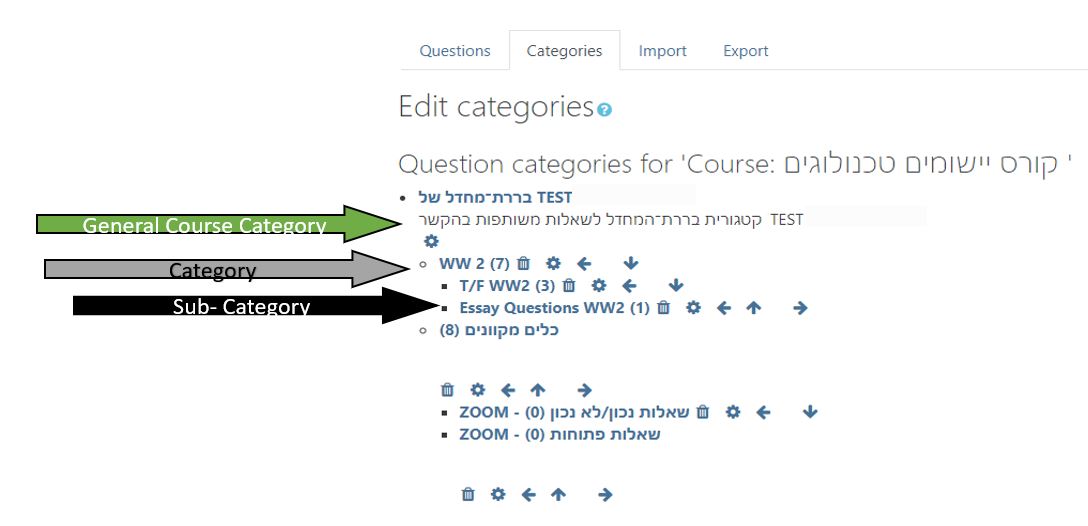
- Enter the course
- Click on the gear

- Click on “Question Bank”
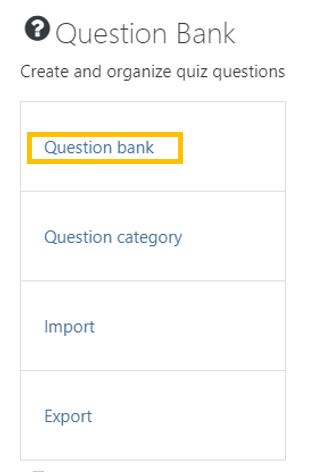
- Select “Categories”
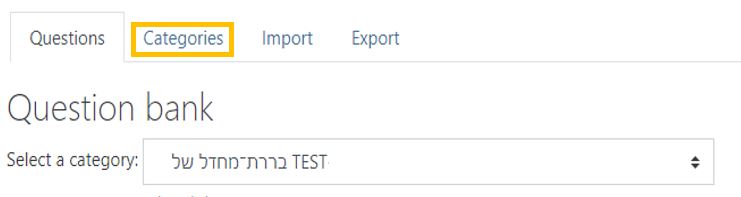
- On the Add Category page, enter the details, and click “Add Category”:
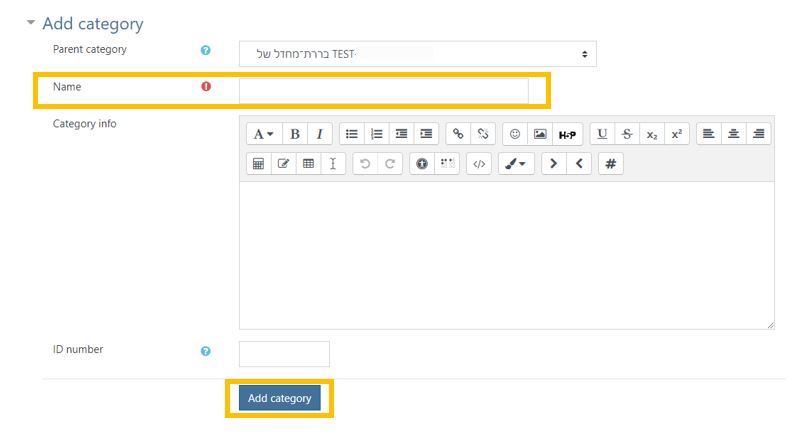
- Repeat the steps to add additional categories.
Add a Question
- Enter the course
- Click on the gear

- Select the “Questions” tab.
- Choose the category that the question belongs.
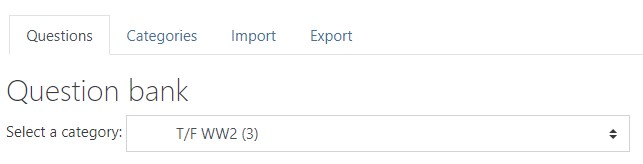
- Click on “Create New Question.”
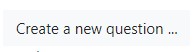
- Choose the type of question to add.
(Moodle offers several question types)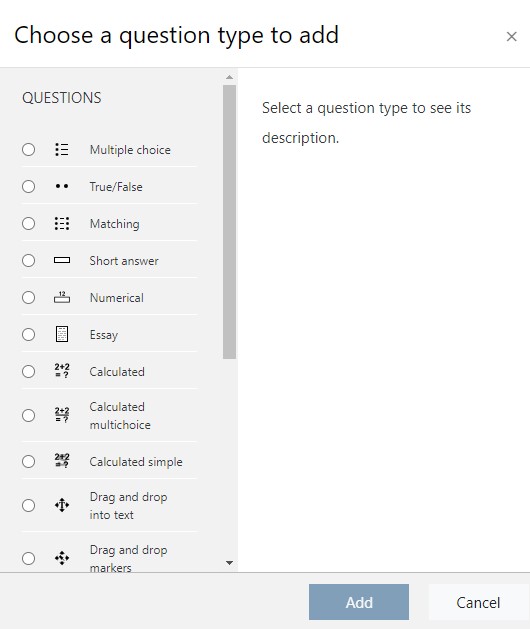
- Click on “Add.”
Tip: In the Question Name field add a description to help you identify the question. - Enter the question text.
- Enter the number points the question is worth.
- Designate the correct answer.
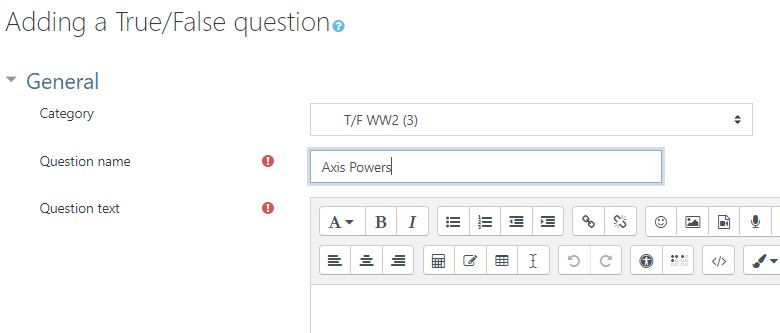
- Save the question.
- The question will appear in the Question Bank