
Transfer scores to MINA
Transfer scores to MINA
How to transfer scores to MINA
Transfer scores to MINA
Exam and assignment grades do not automatically transfer to the MINA system, so the instructor must manually transfer the grades.
How to transfer scores to MINA
- Enter the course
- Click Edit

- Enter the exam settings
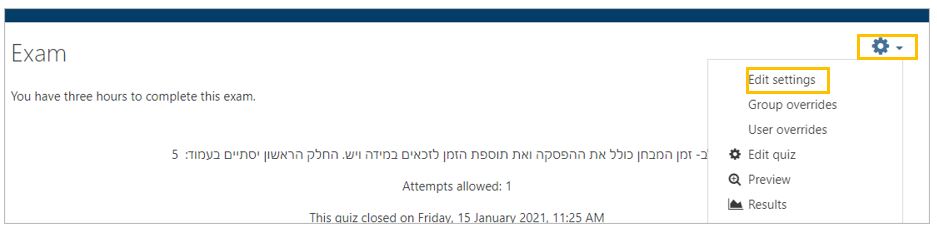
- Under “Review Options,” in the section “After the quiz is closed,” check the “Marks” setting.
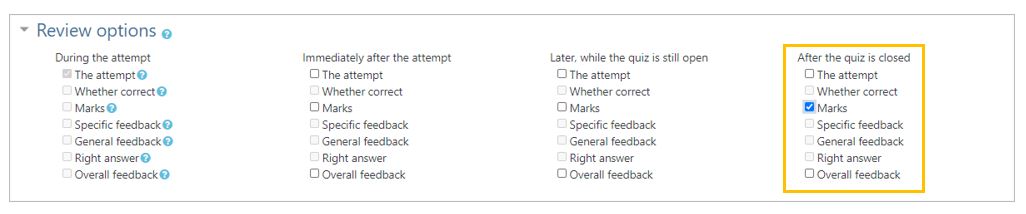
- Click “Save”

- On the left side of the course, click on “Grades.”
(If you don’t see it click on the “hamburger” menu — 3 lines)
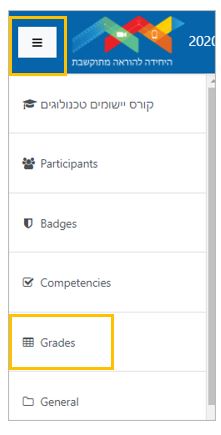
- Select the “Export” tab.
- Select “Export Grade to Mina.”
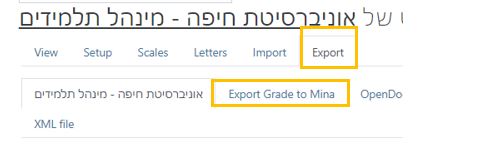
- Select the “Grade items to be included.”
- Select “Reporting final scores after:”
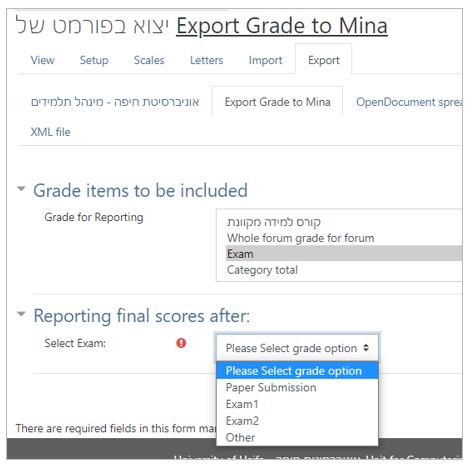
- Click on “Synchronize”When you click the button “Synchronize” button, student grades will be automatically loaded into the Mina system. Course faculty will be able to see the grades about half an hour later.
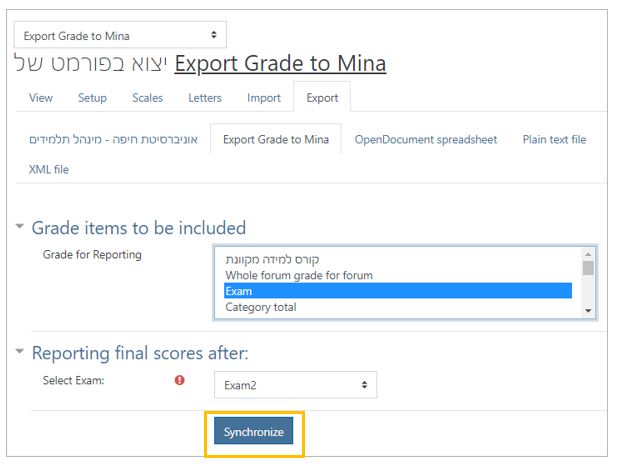 Note: When you click the “Synchronize” button, you can view a copy of the data file sent to Mina.
Note: When you click the “Synchronize” button, you can view a copy of the data file sent to Mina.
Transfer scores to MINA
Exam and assignment grades do not automatically transfer to the MINA system, so the instructor must manually transfer the grades.
How to transfer scores to MINA
- Enter the course
- Click Edit

- Enter the exam settings
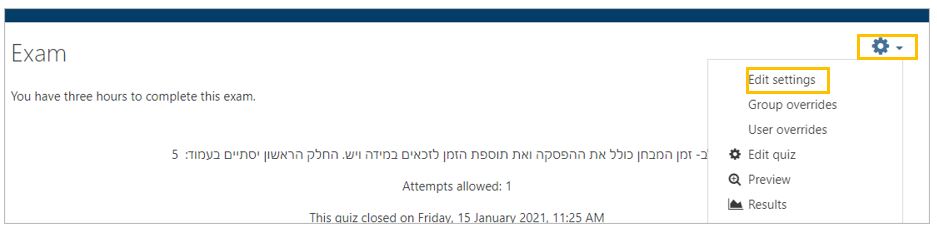
- Under “Review Options,” in the section “After the quiz is closed,” check the “Marks” setting.
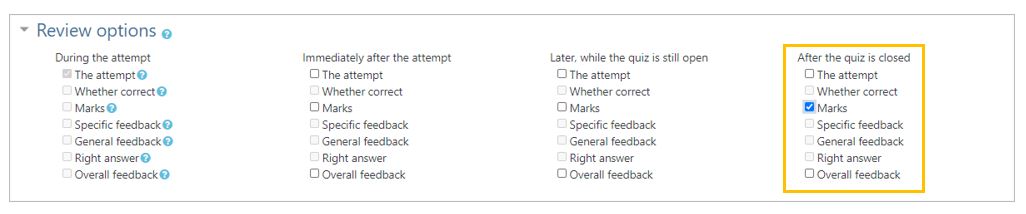
- Click “Save”

- On the left side of the course, click on “Grades.”
(If you don’t see it click on the “hamburger” menu — 3 lines)
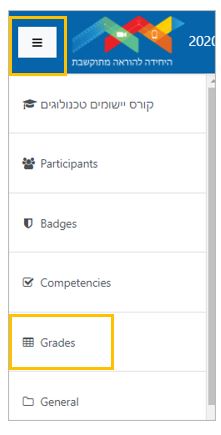
- Select the “Export” tab.
- Select “Export Grade to Mina.”
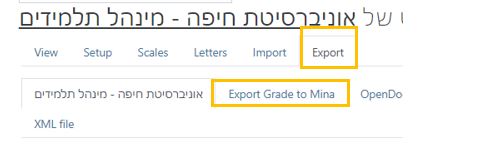
- Select the “Grade items to be included.”
- Select “Reporting final scores after:”
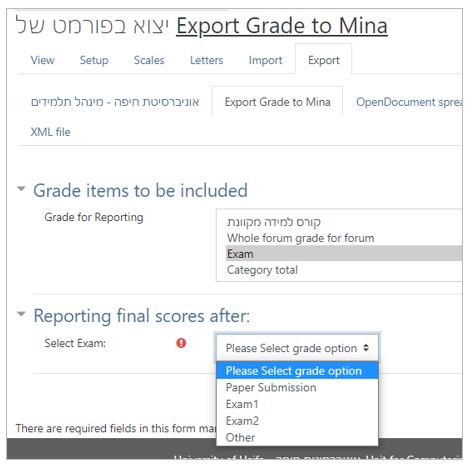
- Click on “Synchronize”When you click the button “Synchronize” button, student grades will be automatically loaded into the Mina system. Course faculty will be able to see the grades about half an hour later.
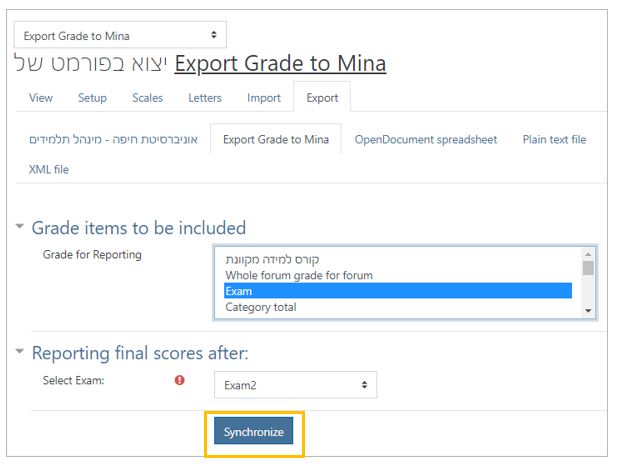 Note: When you click the “Synchronize” button, you can view a copy of the data file sent to Mina.
Note: When you click the “Synchronize” button, you can view a copy of the data file sent to Mina.




